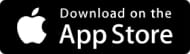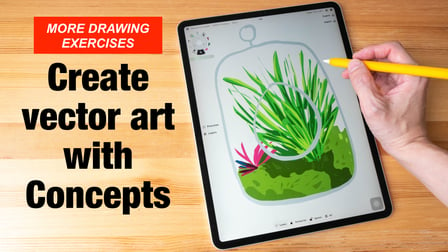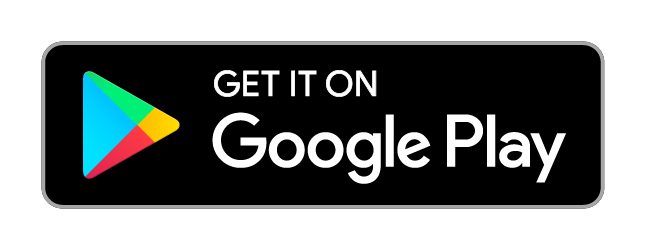Transcripts
1. Introduction: My name's Justin Maller. I'm an Australian digital artist. I've been making digital art since 2000, and I've been doing it professionally since I finished university. But I got really serious in it when I found the online community, and what have you around 2000. I started Depthcore which was my art collective in 2002. So, that's just a private group of artists we got together. Again, there's a lot of collaboration. We started making artwork together, learning how to do things, learning what software could do, and exploring, and experimenting, and playing while we were all at school. That's actually led on to another one of my favorite projects which is the collaboration with Rusian, it is an ongoing thing. So, this is a class about collaboration. It's a class about how you can build work, build friendships, and build relationships through collaborative work, and how you can grow whatever aspect of your creative life you're trying to grow whether that's your work, whether it's your network, whether it's your audience, whatever part of your life you're trying to grow. This is about realizing that and making it come to fruition. Because you could be someone just starting out in the creative world, and this is a great way for you to just start meeting like-minded people and exploring and doing new things. It could be for someone who's been in the game for a minute and had an impasse. This is a great way to open your mind a little bit and to see your own work and just art from a different point of view. Or it could be for a really talented really established people looking to make some new connections, looking to try something new maybe get out of a little rough that they'd been in, or maybe just haven't considered collaboration as a viable means of expression before it might just be something that never occurred to them, but it could be cool to jam with someone else. So, I really think that skill level has nothing to do with what you take away from this particular class. My very best friends in the world I met first through collaboration. Just sending images to each other, and making work together, making shows together, just fucking around together. It's something that I think is really vital to a good creative life, and it's something that's eminently achievable given the age that we live in. The Internet makes it so easy, and it's such a fun, wonderful thing to do that I suppose I'm passionate about it. Yeah, I hate inspiration. I hate it as a concept. People fetishize it like owning the perfect collection of magazines or books, or going to the right cafe, or going into this talk or that talk is going to result in you being the best creative. It's not like that. It's just whatever I think makes you feel good and happy as a person. If you sit down and give yourself time to work whilst you're in a good mental place, and you're stimulated, that's what's important. So, this class, it's all about collaboration, and it's about how you can build your work, and build friendships, and relationships, and grow whatever part of your creative life you're trying to grow, whether that is your skills, whether it's your network, whether it's your audience. It's about how to use collaboration as a platform to see all of that come to life.
2. Your Assignment: Okay. So, the assignment for this class is going to be to take a photograph and add your own twist to it. So, whether that be illustration, your own photographic elements, whatever kind of treatment you want to do to it, you're going to take this piece and you're going to make it into your own collaboration. If you're just starting out and you're apprehensive about approaching someone else to use their work, don't worry. I'm providing you with all the assets that you're going to need to be able to experiment and do whatever you want for this initial collaboration. For this project, I'm going to be giving you a series of images that show up on my good friend Cody Tom. Cody is a professional lifestyle photographer who lives in Brooklyn and he's given us nine images to use as a basis for these initial collaborations. When considering the work that's provided to you, assess the composition to find natural places for your work to slot in. You'll find the piece that speaks to you pretty quickly. Of course, you can do as many as you like but on an initial glance the right image as a starting point will stand out to you immediately. So in the class, we're going to cover stuff like how to get your work in there in the first place. We're going to spend a fair bit of time looking at the different techniques you can employ to create a cohesive composition. Whether that's just balancing elements out, light sources, shadow points, all little technical things that are going to really make your work look like it belongs in the composition. And yes, we're going to also take a high view look at how to get started in collaboration and what to do when you're contacting someone and setting up a new creative collaborative relationship. So, there's three ways you can approach this particular assignment. If you're an illustrator, you can take the photograph that I've supplied and put your own illustrations into it. If you're a photographer, you can link up with an illustrator and conceptualize how to do a shoot to best incorporate the illustrations. Alternatively, you can do the shoot and incorporate my illustrations yourself. Or thirdly, you can do both. You can create your own illustrations, take your own photography, plan your own project. You can have any level of involvement of my assets that I provide to you or stuff that you want to create. It's up to you. You do not have to work in my kind of style for this project at all. Obviously, my style is what I can teach in because it's what I know, but there is no wrong approach to this. Whatever your illustrative style, I'm sure that you'll be able to find a way to tackle this project. If you're hand-drawn, no problem. If you'd like to work with photographic elements taken from stock, no issue. If you're also a 3-D person, that's great too. There's no wrong approach to this. Whatever you do, just bring it to this project and do it in a thoughtful considered manner and I think we're going to have a really great outcome. The hardest part is going to be the first part. Which especially as an illustrator, if you are just trying to find an illustrative concept that works with the photograph that's presented to you. Sometimes it'll just jump out at you but a lot of times you're going to have to try many many things before you have the la ha moment that you found the perfect combination. So, that can be frustrating. It can be incredibly liberating when you get that eureka moment immediately but that's a real challenge from the get-go. And then after that, another challenge you're going to face is really making this composition look cohesive. It's going to be in putting in the fine detail and the little touches that really make it look like the illustrative elements belong in the photograph but it's fun as well. They're fun challenges and it's the stuff that's going to help you to grow. So, nothing to be worried about. So, what I want to see is I want to see this project develop over time. It's really rare that the first pass you take on a collaboration is going to be perfect. There's a lot of different things that you're going to need to consider if you're illustrating over a photograph. There's a lot of different things you're going to need to consider if you're shooting for an illustration. So, the best thing to do is to upload work and get critique on it as you move through. So three, four, five however many pieces you want to put up until we reach that end product is ideal. Just so you can get comments from other students, get comments from me on how things are shaping up, the composition of your piece, and maybe just some fine details. Like shadowing and highlights and whatever that may need tweakin I chose this assignment because when you're talking about collaboration, the only way to really understand it, is to do it. And the point of this is that it's not that hard to do. You can go out and start a collaboration any day of the week. You can start the process and be working within a day or two most likely. And the great thing about this class is you can be working immediately as I'm going to supply everything that you need to get going from day one.
3. Collaboration: Collaboration starts with finding someone whose down to collaborate. You're looking for someone who can supply work to you that flies your imagination and really gets you going. You want someone who can provide the best jumping off point for your creative process to begin without any inhibitions or without any worry. So, you're trying to create a solid relationship from the outset with good boundaries in place where you know where you can go, where you can't go, but more importantly where you want to go. Finding someone to collaborate with can seem daunting, but it's really not that hard. Just look in the places you're looking already, look on Instagram, look on Twitter, look on Facebook, Deviant Art, Dribble, Skillshare anywhere. Anywhere you see someone who's uploading the kind of artwork that you're interested in, is the place to start. You need to be realistic about who to approach. If you're beginning, don't just go to an established professional and say, "Hey, let's collaborate". Find someone who has the same level of talent and enthusiasm as you and approach them in an honest way. In my opinion the best way to get started reaching out to someone else is to do it privately. Don't hit them up in public comments or something like that, as comments like that are frequently disregarded. Find a way to get in touch with them via email or some other kind of private message, so that you can have a real conversation out of the public eye. This is about building trust and that's not something that's done while everyone else is watching. There's no right or wrong way to get started about this, once you found someone who's down to collaborate, it could be as simple as saying hey send me some images and they send it over to you and you get going. It could be that you have a real planning session about where you want to take the project, what kind of outcomes you want to achieve where you stealing stuff back and forth about what you would ultimately like to be doing. So, it can be as formal or informal planned or spontaneous as you want it to be. It's up to you and the level that's appropriate will make itself known to you really quickly when you start talking to someone else about working with their work. In collaboration respect is everything. You need to talk to the person that you're working with and understand if the assets that have been provided to you are finished work, work that's in progress or just raw stuff. For example if you're an illustrator working with a photographer, they may well send you photographs that they consider to be finished. As such when you're adding your elements to them, you're balancing your elements to suit the pace that they have sent you. It could also be that they've sent you something that they've barely touched, that's straight out of the camera and they're okay with you doing your thing with it. In which case you can adjust the shadows, the highlights, the color tones. Do whatever you want to create the composition that pleases you, but having the respect of asking in the first place is paramount to doing a good collaboration. When collaborating you must always have permission of the other artists to be working with their work. If you don't have that permission, what you're doing isn't a collaboration, it's art theft. So, make sure you obtain explicit written or verbal permission from someone else before ever altering their work. Attribution is important. Whenever you post the work online, it's really important that you make sure your collaborator is well represented in the description as you are. Post their name, post their website, post social media handles, whatever you can do that's appropriate in the venue that you're posting. It's super important that they're recognized as much a contributor and creator of the work that you're posting as you are. So, if you're just starting out and you're apprehensive about approaching someone else to use their work, don't worry. I'm providing you with all the assets that you're going to need to be able to experiment and do whatever you want for this initial collaboration. Going forward you can also use free stock websites to get elements to begin with. So those are the fundamentals of collaboration. Let's go ahead and get started with your assignment and so you can start putting this stuff into practice.
4. Using Photography : This is my good friend, Coty Tarr. He's a portrait and lifestyle photographer from Brooklyn. A lot of the portraits I do involve athletes and a lot of lifestyle and fitness type of work as well. I've worked with magazines like Sports Illustrated, Men's Fitness, and others like that. I think it's really fun because it's a personal thing, we're just having fun, there's no pressure, of any sort. I take the photo, and pass it off to him, and he sees what he sees and just puts his pieces into it. It's really cool. Our collaborative relationship's pretty casual because we are good friends and we know and respect each other. As it is, there's no formal agreement or anything like that between us. We're really good mates. It's easy to collaborate with someone like that, because the level of trust is already present. We are able to keep it casual, and just focus on having fun and being creative. Collaboration is very refreshing because, most of the time I'm shooting things for myself, it's just me and my decisions and my tastes. As soon as you bring somebody else on board, they bring everything that they have to the table, and you can look at things in completely new and refreshing ways. I think that's the biggest benefit to collaboration. The photo we are looking at now is taken in upstate New York outside of Lake Placid. I was on a camping trip with some friends, and I'm always keeping an eye out for photos that I could take that potentially Justin could work with at some point, and for myself as well. But, one of the reasons I thought this photo could work out really well, is it has a nice stage for it, in the foreground, with the rocks, the beautiful landscape behind it. But, it's also very simple photograph to work with in the sense that it's one light source and it's easy to fit it in, instead of multiple light sources like some of the other photos we're going to look at. This is definitely going to be the easiest photograph for students to work with, in that there is only one plane that you need to worry about casting shadows on. There is only one light source, and the timings are fairly neutral, the shadow points are fairly neutral. There's not a lot of adjustment that you'll need to make, except really to match Coty's cold tones in the piece. But this is a very, very good piece for a lot of people to start out with. Absolutely. The photo we are looking at now is actually one of the shots we took in the forest that we've mentioned. The light source beaming through the top here is very fun to work with. Because again, it's a single light source that's a little more diffused. But, it really lets the focus stand on the piece because of the single light source coming through more directionally. One thing I would say this is another, one of the easier pictures for students to work with. One thing I would consider is the diffusion light coming off the plants. If you do set an element in there, consider that there is also going to be some light being reflected and emanated back from the lighter plants in the foreground. Also, be sure to match the shadow tones, take them from the trees to the left and right, because that is a strong part of the tone in this piece. This is a photograph taken in Dumbo, put in Brooklyn. Again, this has really nice stage set for it. One thing you might want to look out for, is the little construction fence there in the foreground, it may be difficult to work with. But, if you can incorporate it and almost fit the piece in behind it, it could be a really interesting situation. I think this piece presents an interesting challenge for students, in that they can try to retouch that out if they want to be really ambitious about it, or find a creative way to integrate elements that will obscure that. Because, I'm not sure it's something you necessarily want to have present in your final composition, maybe you'll find a way to do it. Single light source again, but those shadows are something to consider from the architecture above. But, I think people could have some fun with this. This could be a fun image to simply transform in and of itself, rather than necessarily bringing an extraneous elements just take things in here and alter and edit like that, and have a bit of a photo manipulation session could be a good option for people who aren't so keen on illustrating themselves. Again, this is another photo taken in Dumbo, out in Brooklyn. This one is later in the evening, so you can see all the ambient light kicking in, the light sources above. This could be fun for working with color sources, right? Yeah. This is one where students are going to have to use the hue saturation techniques that we discussed, and also use a channel mixer, something we haven't covered in great length. But if you have a play around with a Image Adjustment channel mixer, and play with the different values there, and the different constants levels that are there. In this particular image I would be pulling down the blue constant which will generate the yellow tungsten light that's present there, and bumping up the reds a little bit. I mean, this is the sort of stuff you have to factor in when you're out working illustrative elements into an image that is quite heavily color lit it like this one. Nice open stage though. It would be a challenge but, someone could do something really cool with this. Absolutely. This is one that I took in the blizzard, during the Juno storm that hit. This one's going to be a difficult one for them to work with. Yeah? The snow flurries are certainly going to present a little bit of a challenge. Students can replicate those using a brush. What we should do is, create a new brush, set the size of it to be quite small, go into the brush pre-settings, and turn scattering on, have a little play with that and actual spacing of the brush, you'd be able to recreate the snow in new layer like that. Multiple light sources, again, but really just one strong one coming from the end of the piece. The depth of field in this is also going to be an interesting challenge for students to try and work the illustrations in with. This is another photo that I took upstate outside of Lake Placid. This one could be pretty hard to work with. It's kind of midday, some strong daylight coming through the tree line. Yeah. I tried and failed on this image. I loved the tones and the colors that are in it. I like the lighting, and I just loved the overall detail of it. But the depth of field is a challenge. That really specific light source that is being diffused through the trees as well, it's a challenging piece. But someone could really tear this up. This is a beautiful photograph. Yeah. It's a difficult and busy composition. But, if you could work it out, it would look really sick. This is a snapshot I took in the subway a couple weeks ago. Late night, just a couple of people waiting for the train. There's not that much space to work in, because it's quite a shallow foreground. Anything that you're gonna have to place is going to have to be quite large for it to sit naturally in front of that sign, and the kid on the bike. I mean, there is room to go back with it as well along the platform. But this is, if someone can pull something off with this, I'll be impressed. It's too cool of a photograph not to include it. Absolutely. The light sources are great. Yeah. Really interesting. But to work within the foreground and the people, it would be interesting. If I was working on this I would just have a look at the shadows that had been created by the people who were there and try to match that. You can see it's coming slightly to the fall. This is another one taken during the snowstorm we had. Great shot. Walking over the Williamsburg Bridge. This could be really fun to work with. I love the yellow light sources coming through the center. This is one of the easier ones to work with from the sort of night and snow photographs, being that there's no particles to worry about. Not even that many light sources to really worry about. There's some great stuff that can inform where and how you place any illustration that you want. This is a really great shot. I almost made my piece in this one. The only reason that I didn't is just that the actual stage that you have with the bridge going back like that, is more narrow than the other one, and I wanted a larger stage to play with. Yeah. Really a great shot. Good option, great colors as well. So, here we are. Image that I've chosen, I really like. It has amazing depths of field, it has great colors in it from the get-go, it has the beginnings of some really nice symmetry, and I just felt like it was a really great space to explore. Great light sources coming from the left and right sides. Well also the thing that will make this a bit easier, is that I do break down in detail how to create shadows to correlate to these particular light sources. You'll have specific pointers on how to use this particular image. What we're looking at now is my piece in it's final format. But this is after a day and a half maybe two days worth of work to get it right. It's not how it started out. And it's not even close to how it was on the first draft. I'm really excited to see what the students are going to make this project. I see what Justin does here, and it looks amazing, so, I have no idea what to expect. I think it's going to be really cool. Really great. That's the fun. That's the fun
5. Concepting: So, as we discussed, when beginning a collaboration, it's important to set the parameter of whether you're being handed final work or whether you're being handed raw work. This, especially, pertains to photography. I first saw Trash's work online, on Instagram, and just loved it. I love the strength of his composition and just the gorgeous symmetry that he employs. He also has a really commanding respect of toluene and different contrast points. So, I was really drawn to his work right away. We have a couple of mutual friends, but actually I just threw him a public tweet on Twitter and said, "Hey man, we should connect." I don't recommend this, it's not a great approach, but it did work out for us and we started putting our first collection together not too long after just translating that into a collaboration with him and with his amazing photography. Now, when I do my trashhand collaborations, he's sending me final artwork. These photographs are finished. They've been color graded, the levels have been balanced, they're good to go. So, when I'm creating in this, it's very important that I respect that and that I don't adjust his levels, I don't adjust his hues, and I create work that fits in with what he's presented. This is an important part of the respect that we have been harping on about to make sure that you're doing stuff that's going to make your collaborative partner happy. So, this is an example of me trying different concepts and saying what would stick. This was an okay idea, but the geometry was too simple and too dominating for this particular composition. This was just, the perspective was wrong. This was the first render that really started to make sense to me. I felt like the shapes that I had present and the level of density that was there within them, was going to work nicely with what I had. So, some basic free transforming later. So, I did a little bit of free transforming to make this particular render work better with the space as it was presented. Then I decided I didn't like the top, specifically. So, I just lopped that off and rendered out a new stronger more geometric top. Yeah, that's about right. From there, just added in some secondary renders in the background to create depth, easy. Again, all of this was done without touching the original photograph's contrast points or hues in any way. Everything I made was made to fit with what was given to me from the outset, respecting the fact that it was finished work. Now, Trash at the time was actually relatively new to this sort of collaboration. He was super unsure of what I could do with it. I'd like to think that the first images I presented made him happy, because of the amount of respect that I showed towards his finished work. I knew that he was new to the process of digital collaboration with an illustrator like this and I knew that he was probably a little bit trepidatious about having his work destroyed. So, I was very careful with the first images I sent to show a great deal of respect to their composition and to create things that fit within his original vision. He was happy with the first round and we've been going strong ever since. Now, that's a fundamental part of these collaborations. Is that you need to try a lot of stuff. It's really rare that the first thing that you try is going to be a home run. So, the first thing that you're going to have to bear in mind, the first principle, is just to keep throwing approaches, concepts, and ideas at the pace until something sticks. Don't try and force a concept that's not working. You're going to do it, but don't. Even making this project, I spent a whole day working on an approach that just didn't work. I tried everything I could to just make it and do it. Ultimately, there's, this is the day I don't have now. The right thing will jump out at you right away, and if it means that you have to switch to a different, like for a photographic asset to begin with, then switch. If it means that you need to stop working for an hour or two, stop working for an hour or two. Forcing really rarely pays off, as I found to my chagrin with this particular piece. A good approach to collaboration is to bring in photographic elements from one image and put them into another image. This will tie in with other skills that we cover later. But one of the very fundamental parts of this is a process called etching. It's not fun. It's definitely not sexy, but it's something that we all spend a great deal of time doing. Now, in this particular image, consider this rock. This is something that we may find interesting or want to place in another part of an image. What we're going do, is use the pen tool, hit P for the shortcut, and we're going to zoom in very tightly on this particular rock. We're then going to create anchor points, by simply clicking and dragging to hit curves like this. Once you release, your create a new anchor point. Go around and outline the rock. The more time and detail you put into this, the better etching you'll have and the more realistic your final thing is going to look. So take your time. This is a good time to listen to a podcast or get your Xen on, it could be relaxing. It is, again, a very fundamental part of image manipulation and creation, especially if you're not using 3D, which shortcuts in a way this. Complete the path by clicking on your original anchor point, right-click in the center, and hit Make Selection. Ensure the feathering is set to zero. Now, you will have a selection of that hit. Copy, and hit paste, and zoom out. All of a sudden, you have a movable rock layer that you can place in a different part of this piece if you wish to or duplicate into another composition altogether. This process is called etching and it's something you should probably get familiar with.
6. Adding Elements and Composition: Once you've got your concept down, you've identified the base piece of artwork that you want to work with, it's time to get into the nitty-gritty and really start to put work into the pace. So, with this particular piece of codees that I decided to work with, as much as I love the contrast of the blue sky and the yellow tungsten lighting, I decided that I wanted to really play up the snowy ground. So, we're going to take the yellow out of this and make it just a nice snow-white. Now, the way that we're going to do this, is by adding a hue saturation adjustment layer. Layer, New Adjustment Layer, Hue Saturation. What we're going to do is specifically select the yellow part of the spectrum. We're also going to widen that spectrum so that it includes the orange overlays, and stop just before we really get into the red part of it here. Now, what we're gonna do is simply just pull the saturation out of that. You'll notice that the yellow loses saturation but the red that is present in the girders and the structure of the bridge stays intact due to the red not being selected here. We're also going to punch the lightness up a little bit here to really give it a nice snow feeling. Easy. That's the hue saturation part of this done. The next thing I wanted to do, was to make the piece more symmetrical. So, I just put in some rulers as to where the center of my canvas was, and I adjusted the pace, so that the lines just coincided with rulers, and I had nice, even symmetry throughout, where these upper girders met horizontal rulers, the center of the pathway met the central ruler, and a little bit of warping in the bottom left corner to get those shadows on a nice even plane too. Now, I'm going to bring in my first element. For me, this is the central render. Now, it's sitting in there, it's been rendered with this particular piece in my. So, the colors and hues are spot on, there's nothing for me to really adjust there. What you'll notice from a quick glance though, is that the shadowed point is incorrect. There's a black in here that is far darker than anything else present in the image. So, let's correct that. What we're going to do is use color picker, which is just, you hit I and select the darkest part of the piece. It's probably going to be this girder right here. Now, in this piece that serves as black, but in reality, if we look at it in the wheel, it's actually a dark blue in the middle of saturation. With that selected, at the very top of our composition, let's create a new layer, we'll call it shadow point. We're going to fill it with that blue. That looks about right. At this point, we set the layer mode to Lighten. Now, you'll immediately notice that, in my main render here, that black is no longer standing out. It's been lightened, so that it fits in cohesively. Just turning the layer on and off, you'll also see that we've accidentally lightened some other parts of the image. The actual dark point for this particular image is this girder. So, let's sample that, and fill this later with that color instead. Much better. Now, the full range of contrast is present, but that layer has been corrected. At the same time, you'll notice that this white part of the render is too bright. So, what we're going to do, is turn him off, find the brightest part of the snow here, and sample it. Again, if we go into the wheel, you'll notice it's several shades darker than pure white. We're going to create another new layer, and fill it with that slightly off-white. We're going to set that to darken. Now, when we reintroduce this, you'll notice that the white point is balanced with the highlights behind it. Nice. More specifically, for this exact part, because you can no longer see the whites back there, we're going to sample the lightest piece we can find that's close to it. Get a brush, mineral brush. Select our highlights layer, which we have named previously, and we're going to brush just on that bit there. Much better. There. It's a subtle difference, I'm sure you'll agree, but it is important to make this particular element fit in with our composition. Cohesiveness is a big part of what we're looking for. Now, let's edit the actual element itself, now that we have those global properties set. This is a little bit darker than I would like to see throughout the mid tones. So, what we're going to do is adjust its levels. Image, Adjustments, Levels. This particular slider in the middle is from mid tones. Let's move it towards the left to enhance the mid tones. We'll see them brighten up. Now, we do not want to lose the nice contrast that we have. So, let's punch that shadow level up a little bit. There we go. That's a nice compromise, where we have a little bit more information in the mid tones and the contrast is preserved. It's just a more appealing level. You'll also want to do that with other elements that you introduce. Try and keep it universal. Punch the mid tones and correct by sliding the shadows. Makes for a much more interesting pace. Now, let's go in and light these elements with lights that correspond to the light sources present in the source image. The way that we're going to do that, is, again, to create a new layer. This one we're going to fill it with black. Name it dodges. Set that Layer Mode to Color Dodge. This is going to severely brighten any layer beneath it with the color that you paint or the shade that you paint on top. Just white for now is fine. Let's start with this leftmost image. Now, this would be lit by this light here. So, let's go ahead and use our brush to paint on a dodge there like that. That's a nice hit. Do the same thing for this one, with this light here coming across. Then, one on our central object at the top, which is being backlit by both. One there, one there, and perhaps, a little bit of poetic license in one in the middle like that. Now, obviously, this particular effect has been laid on too strong. So, what I want you to do is to adjust the fill layer. The difference between fill and opacity, is that fill respects the layer mode that you have selected whereas opacity simply dials down the overall layer. So, with a layer that has been set to a layer mode, you want to use fill. Let's take that down to about 30 to 40 percent. Use your own eye, whatever makes you happy. I think in this instance about 45 is correct. Let's turn that off and on. You can see that we've created a piece that is now much more correctly lit by the scene around it. However, unfortunately, we've also lit the scene behind it. What we're gonna do is constrain this particular dodge to the elements that we have present, so that they are the only things that are affected by this effect. To do that, Command-click on the elements that are relative, hold Shift to hit a second element, when everything is selected, and the Dodge layer is also selected, Layer Mask, Reveal Selection. What that has done, is constrained that Dodge effect just to our renders, and it has left the background alone. Once you see it like this, you may want to adjust the fill once again, so that everything feels natural. That's pretty good. Next. Now that we're happy with the placement of these particular elements, let's create shadows for them. So, the way that we're going to do that, is to select a central layer here. Create a New Layer, we'll call it main shadow. Fill it with black. Okay. As you can see, our previously created shadow layer has corrected that black to be the dark blue that is the true shadowed point for this particular file. In the layer palette, move the main shadow behind the main layer. Bring it down to the bottom of the composition, and consider where it is actually being thrown. This composition is unique in that it has the two light sources. So, we've gone ahead and created two shadows. One for the right, one for the left. They overlap slightly in the center. Situate them beneath your render. Set both of their opacity to something that corresponds with the other shadow points that are present. In this instance, it seems to be at that 50 percent fill will work. Nice. Just adjust that one more time. Cool. As you can see, this has created the two-directional shadows as well as one main shadow that would correspond with having the true throwing like that. The one piece of space that is not lit by either light. Let's go ahead and merge those. Apple E to merge, and let's hit it with a Gaussian Blur. The amount that you need to use depends on the resolution of the file that you're working on, but just to an amount that feels good to you and probably still reflects a tiny bit of the geometry present. Not too much, but a little bit. That'll work. Now, what we need to do, is to transform the shadow so that it corresponds with where it would have been thrown. Hit Apple T to bring up free transform, and bring the first point down like so. Obviously, these lights are coming from behind, so the shadow is going to be thrown in front of the main object like so. We're also looking at an image with a great deal of depth of field. So, we need to adjust the perspective on the shadow as well. I'll T again to bring up free transform, and just bring the perspective out like so. Nice. The shadow is a little bit over-sized. So, let's just bring that down to about 90 percent. This is not really strict science here, so just do what feels good to you. I think about 90 percent is nice. Now, something that you may notice here, is that this particular shadow is not directly corresponding with the color of the other shadows that are around it. What I want to do here, is colorize this shadow so that it does do that. Sample the color of the shadow that you like, and then go Image, Adjustments, Hue Saturation. You're going to hit colorize. Now, because this is actually a black layer, nothing will happen at first. What you need to do is to bring the lightness up a little bit, and the saturation up a great deal. There we go. You can start to see that blue coming through. Now, bring the lightness down until you have a good match. I would say that. It's a nice fit. Just to show you the difference and what we've done there, you've got something that fits in really nicely with the surrounds. That's how you do shadows. We have the illustrations in place that are pretty final. I like where these are at. It's time to start adding some finishing touches to integrate them correctly.
7. Wrapping Up: Now, I've got my geometry and my renders situated the way that I want to have them situated. The shadows are in the places that I want the shadows to be in. I've added dynamic lighting using that color dodge technique to different pieces in different places. I'm pretty happy with where this is at. However, I want to add a little bit more magic, a little bit more dynamic movement, just a little bit more to the pace. So, to do that, I'm going to bring in a cool effect that I like to use to some magical little sparks like this. Now, how do we do that? I'll show you from the beginning. Layer modes are a really fundamental part of Photoshop, they're the way that you have the most fun with it. It's also the easiest way to integrate effects like smoke, and sparks, and that kind of stuff. So, I'm going to go ahead and find a stock photograph of sparks. I'm going to use this one. So, the correct layer mode for this is going to be screen. Perfect, let's drag it beneath our document lighting lens. Now, screen means that the image overlays in a brightening way. The black will drop out and the pixels that are there will lighten the pixels beneath it, that's what the Screen layer mode is. Now, the easiest way to get this situated in the correct spot is to add a Layer Mask. Once you've got that, paint with black in the places where you like the image, this will make it transparent, but I like what is there,there,there. This seems counter-intuitive, but I'll show you why in a second. We're doing this so that you can see what is present in the stock image, even as you select the stuff that you like. Brush, brush, brush, so on and so forth. When you have a selection that you like, that you think looks cool, simply invert the Layer Mask and it'll be present where you brushed. These sparks are orange, nothing in this piece is orange, so let's use Hue, Saturation to dial that to a red that works nicely with the other tones present. It's also a little bit overly saturated, so let's dial that back a little bit too. That's a nice fit. Go ahead and replicate that layer, free transforming the scale as you go, so that the sparks are integrated throughout the entire piece. Remember that less is often more, but have fun with it. Yeah, that's nice for the top. Let's add some in front of those layers at the rear as well. There, looking good. So, this is my take on this particular composition. I like the way that the image plays with the symmetry of the piece, the way that it expands to fill the whole space and creates a little bit of narrative and drama within the composition. So, that's my take on this particular assignment. When you have everything in place like this, and you're feeling like the image is really rounding up, this is the fun part. This is the part where you want to take your time, get in there, do the nitty-gritty stuff like the shadows, and the lighting, and the fun little elements that you want to introduce to make the piece unique. Don't rush this part, this is fun. You know that you've got something cool on your hands, really put some time into perfect it and get it right. There's no rush to release this, there's no rush to get it out, really enjoy perfecting your pace. Use the Color Dodge technique that we were playing with earlier to ensure that your elements are properly lit, and now is the time that everything is finalized to really go in and get those shadows perfect. You may even find that you want to colorize the shadows a little bit, in order to have them tonally match what's presented in the piece. Okay. So now we have the finished piece, you want to create a couple of files at this point just to wrap up and have it ready to go for whatever you want to use it for next. So, the first thing to do is to select the entire canvas, Apple A and Copy Merged, Command, shift, C. If you're not into keyboard shortcuts like me, that is Edit, Copy Merged. Create a new composition. I like to use the Apple RGB space, but people have their own preferences. It's pasted in. As it stands now, if you put the canvas size, it'll be a nice large file. You want to save this wherever you intend to save this. Just save it as skillshare-print. You'd save it as a jpeg. What we're going to do for this, we're saving a really nice quality TIFF and compression. Perfect. Now, you have a perfect quality print file that you can use for anything that you decide to print this piece on. Having this from the outset is a good idea, just so that you don't have to go back in and do it later. From this, we want to create the screen presentation file. So, go into Image Size, let's get the shortcut. You don't want a landscape piece like this to really be any wider than 1500 Pixels. There's just no real need, this will mean that it will fit on people's laptops, it'll fit on any presentation mode you choose. So that's fine. I also like to, at this point, apply a little bit of Sharpen my piece. Filter, Sharpen, Smart Sharpen. When you're scaling down like this, this is a really good thing to do, just to get a little bit of extra Sharpen there. That's nice. Use your own discretion you're going to like. I like a lot of sharp, I might be a bad example. So, don't fall into my trap necessarily of applying that much sharp, but to me this looks nice and punchy. Go ahead and just save this as a jpeg. You may as well have maximum quality. Done. That's it, now you have a web file ready to go, you have a print file ready to go, those are the two main formats that you need.
8. Conclusion: So as you watch me develop that pace, each of the different iterations of the central objects would have been a good stopping point and a good place to share. So make sure that you're putting your pieces up on Skillshare added at those natural stopping points that you encounter. Don't wait to get to a final product before you feel like you're ready to share. After you get some feedback and some notes on that, go ahead and refine that main concept until you have an execution that you're happy with. Don't fuss too much about the nitty-gritty lighting and shadows and all that sort of stuff. Just get that one up there with the elements in place and the composition that you think works. After that, it is nitty-gritty time. So go in there and start perfecting that and getting the little touches in place that really bring the paste together, and then you probably get one more round of feedback and notes and what have you to really take it home and get that polish composition. When you're assessing each other's work, what I want you to look at first and foremost is the way that the other student has used the space present in the base photography. How have they filled it? Have they dominated it? Have they used it in a way that is effective for their illustration? The first thing to consider is overall composition. After that, you can leave some sort of critique on the elements themselves, but be aware that different people are at different skill levels so don't get too far into this. If you're looking at a second or third iteration, let's start to consider the different lighting that's in play, and the shadowing, and the hue saturation and levels. Make sure everything is balanced and the composition is starting to become cohesive. If you're looking at someone's fourth or fifth final iteration, you can start to judge it as an overall piece of work. Give your impressions about what it makes you feel, what you think is really working, what do you think isn't working. It's okay to isolate certain things that you think aren't working, but be sure to be constructive and not also highlight things that you think are just a little bit away from being perfect. Be constructive in your critiques. Don't simply say, "This doesn't work." Suggest an alternative. Be specific in pointing out what you think needs improving and also provide a reason why. Respect your other students and the effort that they're putting into their projects. This isn't always easy on a first-time so, be nice. What I'm looking for in these pieces is mainly composition. I understand that everyone is at different levels of illustration, so I'm not necessarily expecting each and every project to blow me away from a creative standpoint. However, I would like to see attention to detail. I want to see people creating cohesive balanced compositions where each element has been thoughtfully integrated into the base material. Now the piece is finished and you're happy with it. The first thing that you want to do is send it over to your collaborator and show them where you're at. I mean the odds are pretty good that they're going to be delighted with what you've done because of all the previous respectful steps that we've shown, but it's just nice etiquette to make sure that they're the first ones who gets clap eyes on it. Once you get the okay from them, it's time to start putting it up on the Internet and really spreading it around. Really make a fuss about your collaboration. Get people to care about it as much as you do. So, you go to variety of different communities out there and places where you can put it. Obviously, if you have your own portfolio, put it in your portfolio. Put it up on Behance, put it up on DeviantArt, put it up on Instagram. Thank you very much for taking my class. I hope you had some good takeaways from it, and have a lot of fun doing these assignments. The more fun you have, the better your final work is going to be. And I really look forward to seeing what you guys can make with this material.
9. More Creative Classes on Skillshare:
 Justin Maller, Illustrator, Art Director, Digital Artist
Justin Maller, Illustrator, Art Director, Digital Artist