.png)
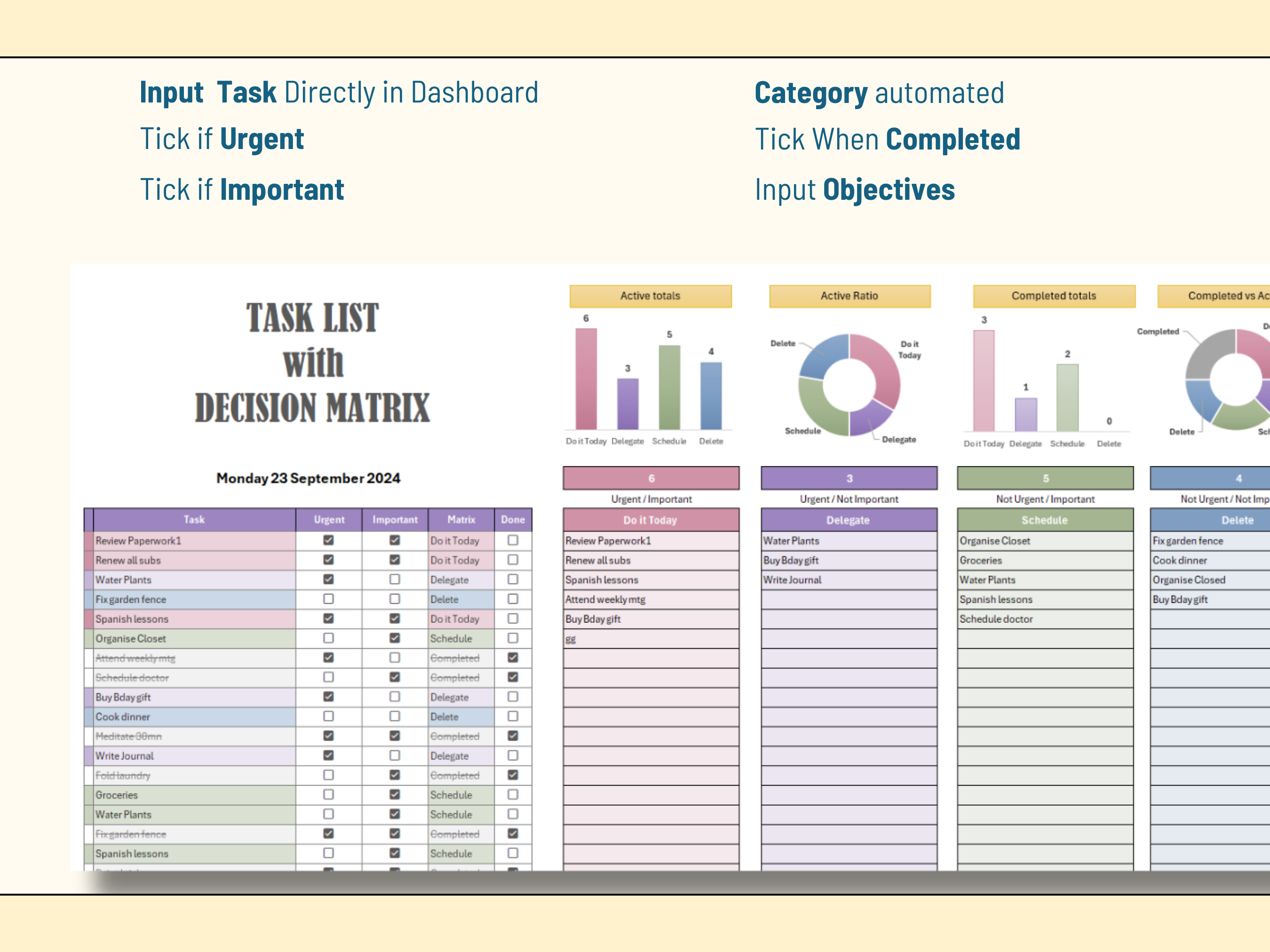
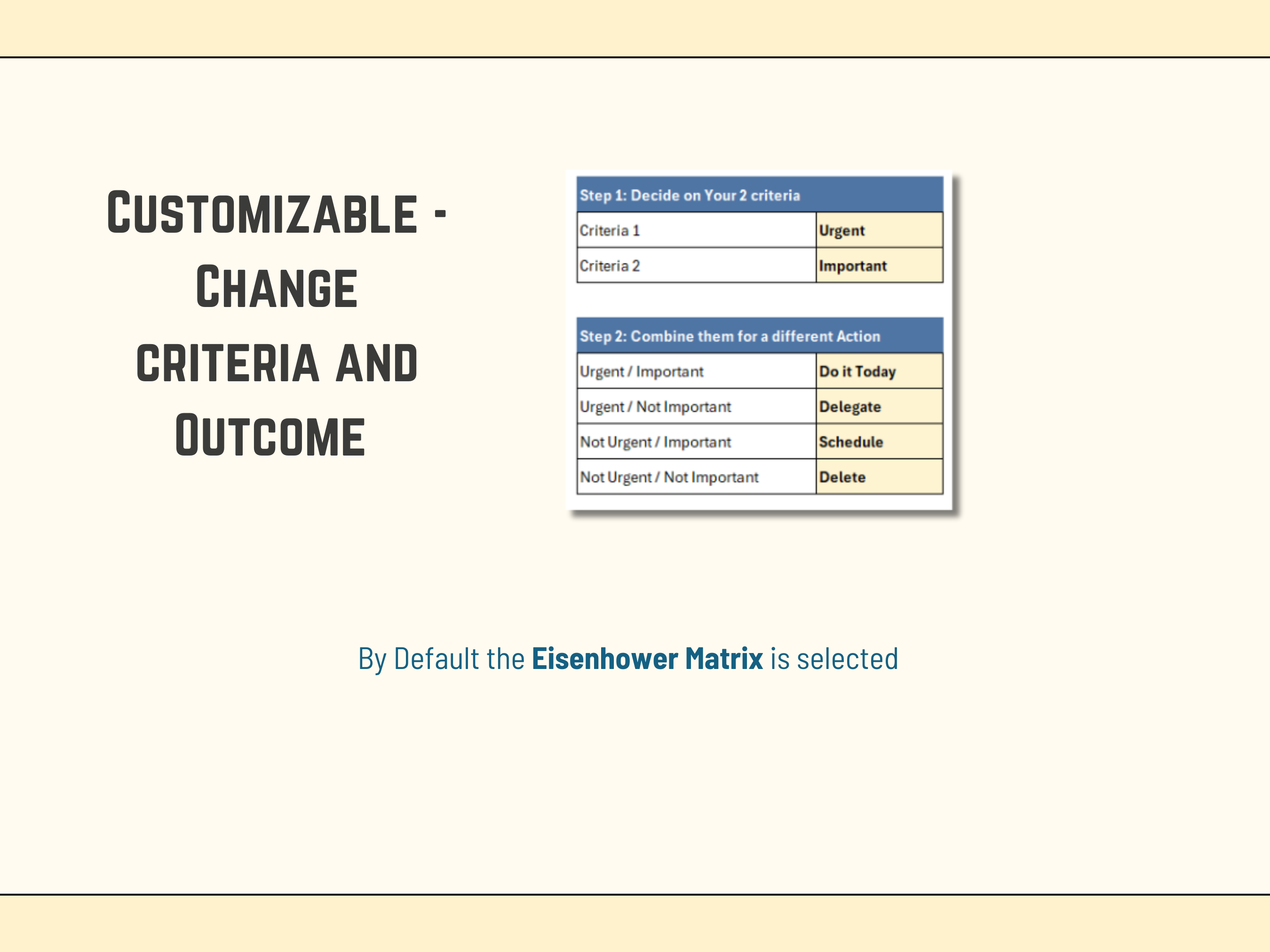
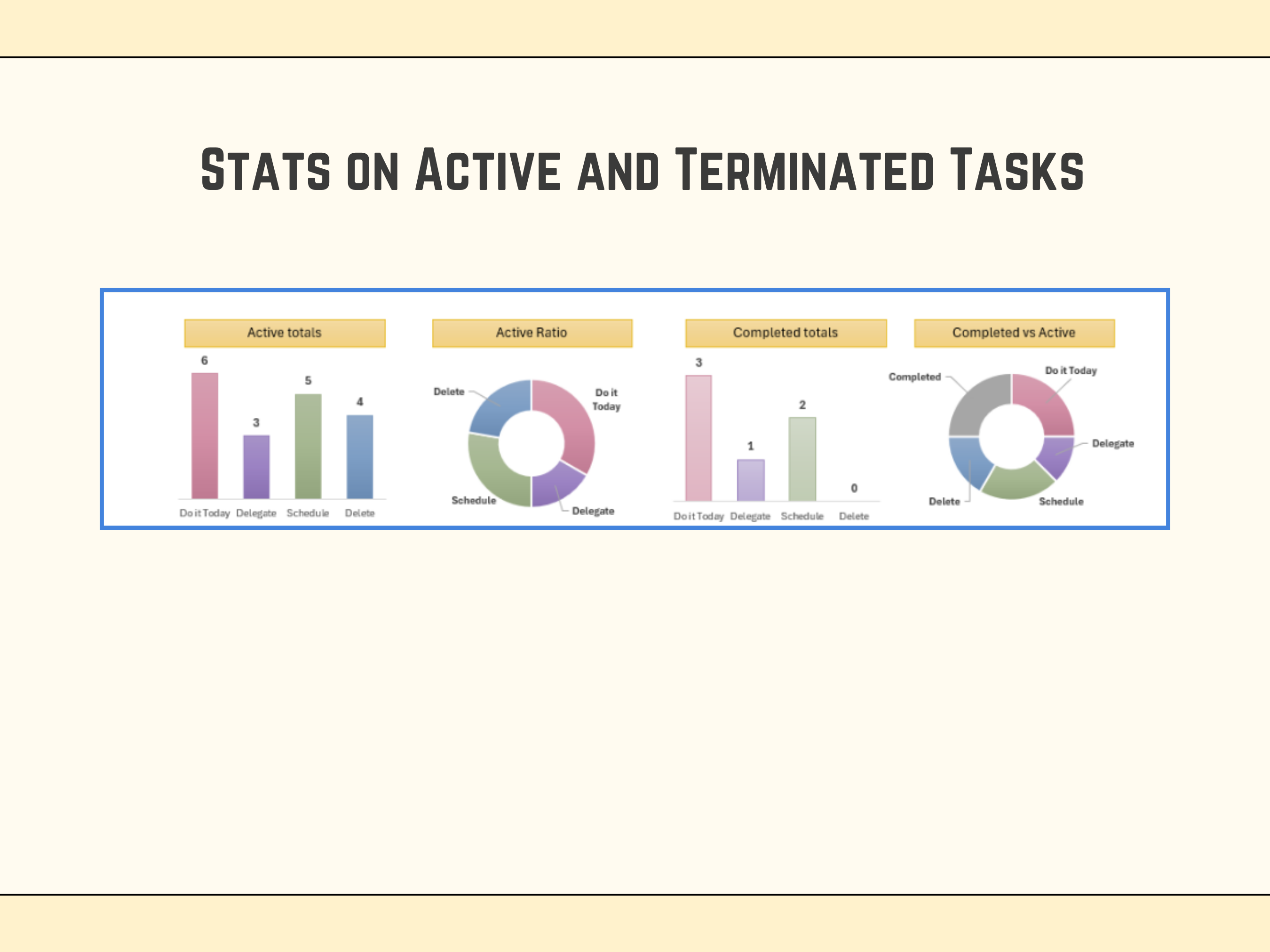
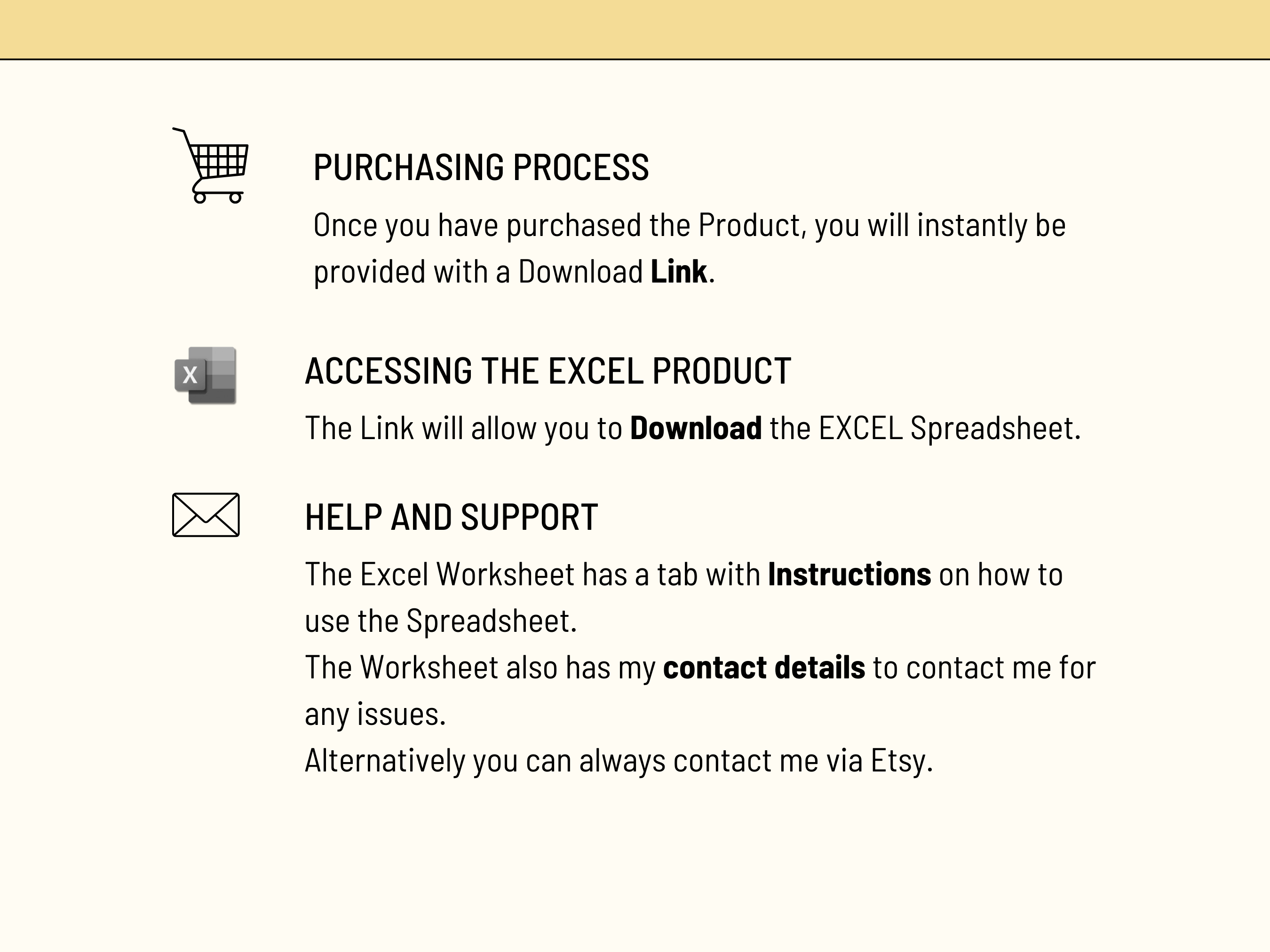
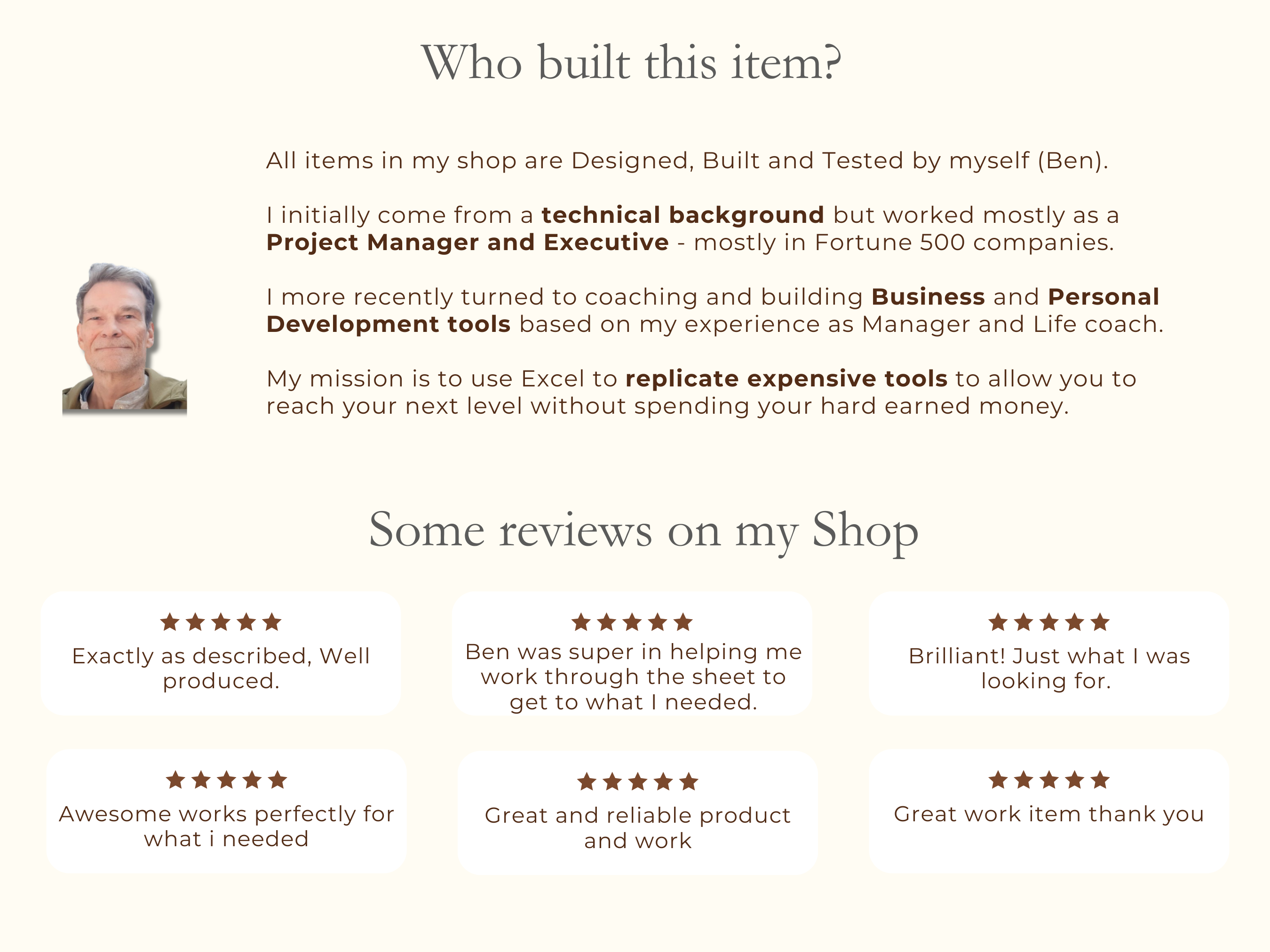
.png)
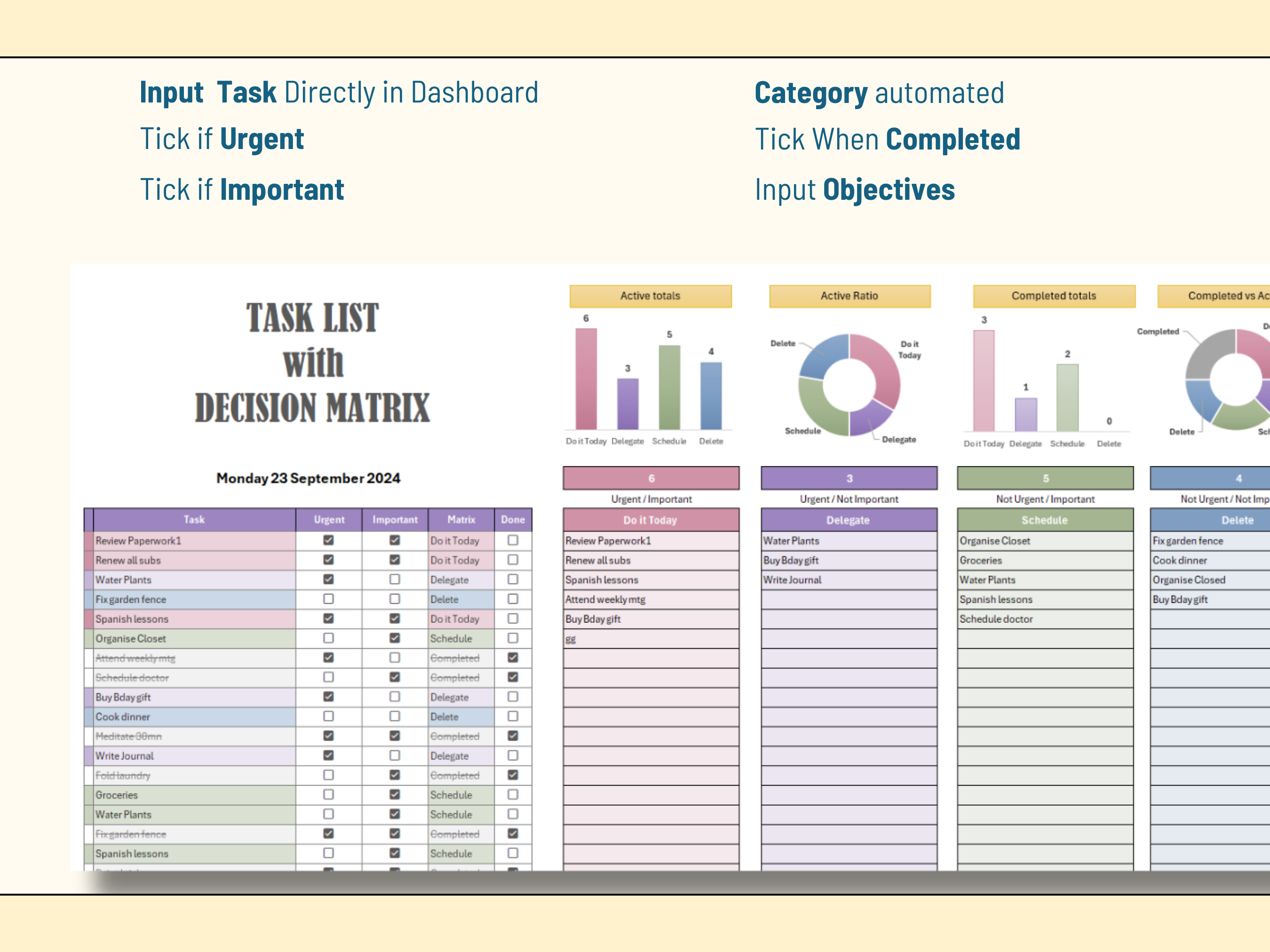
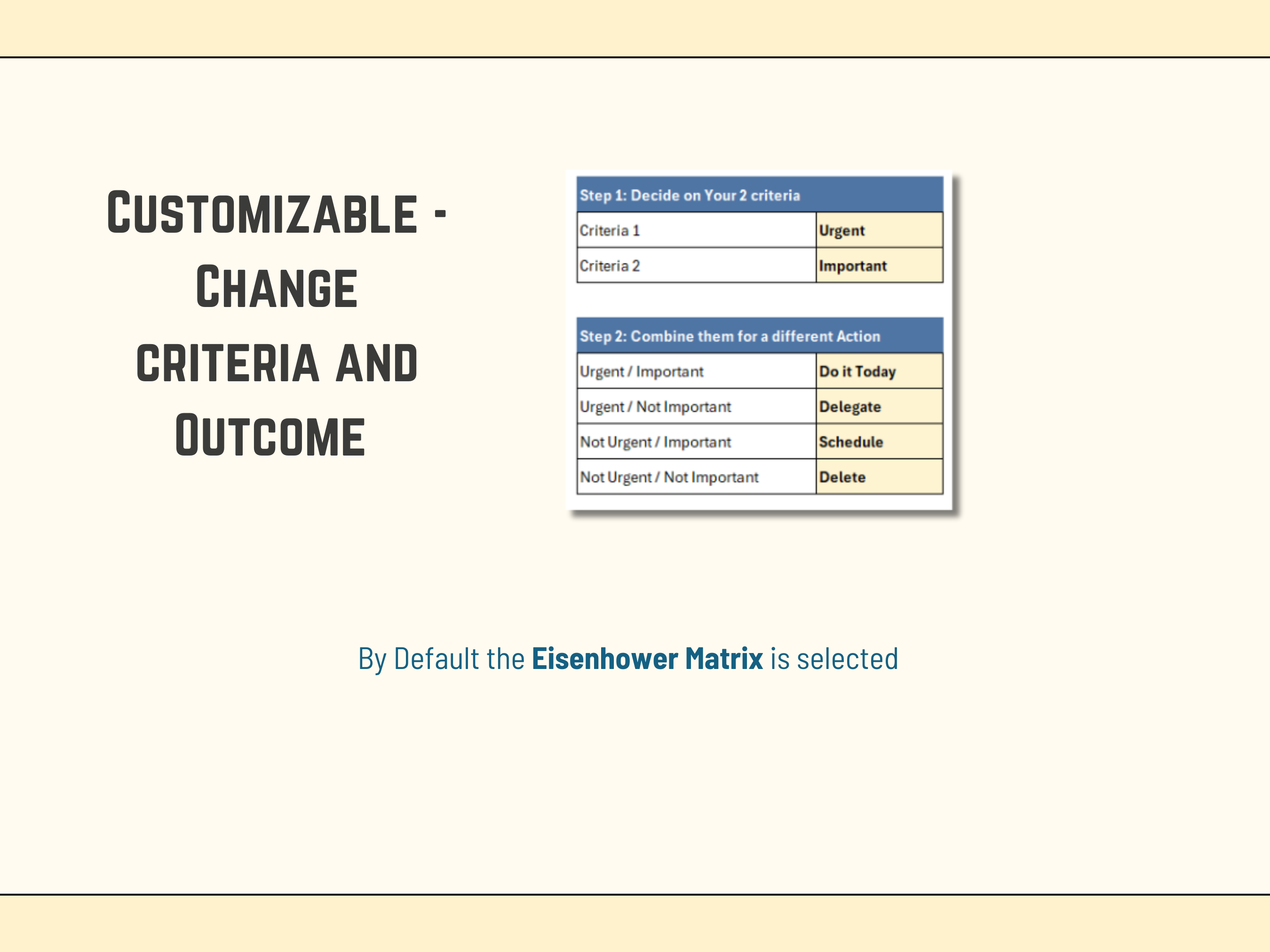
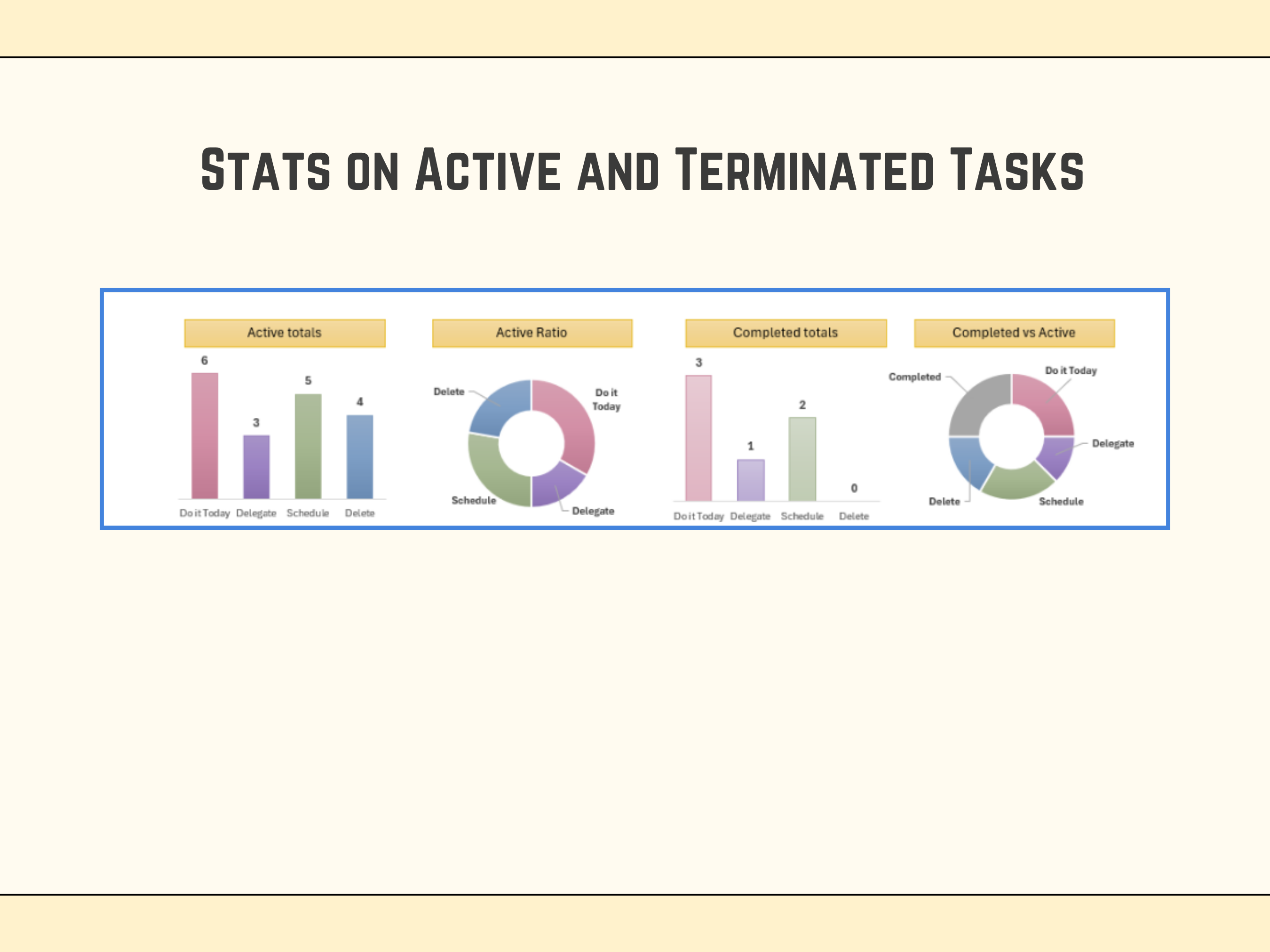
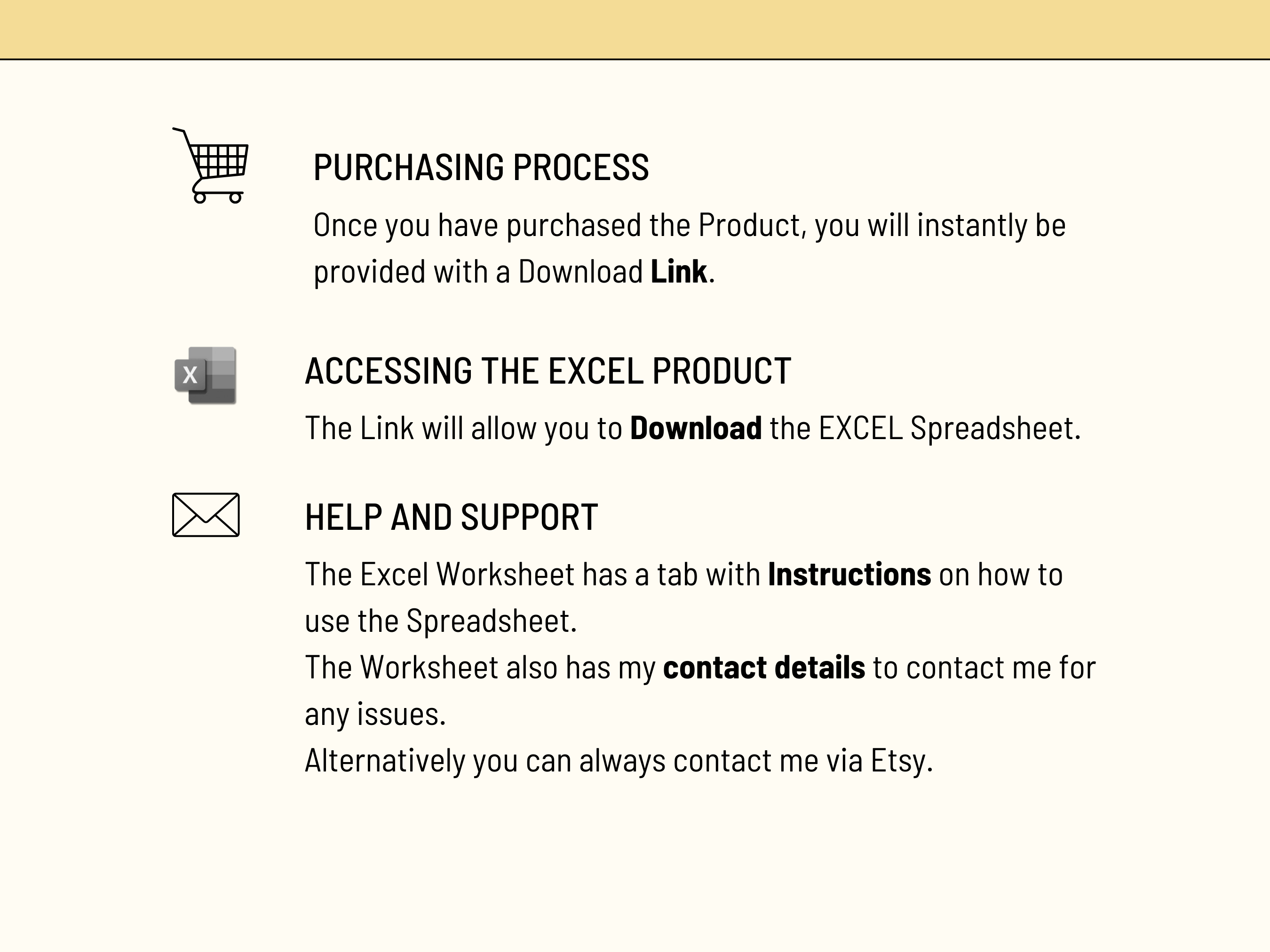
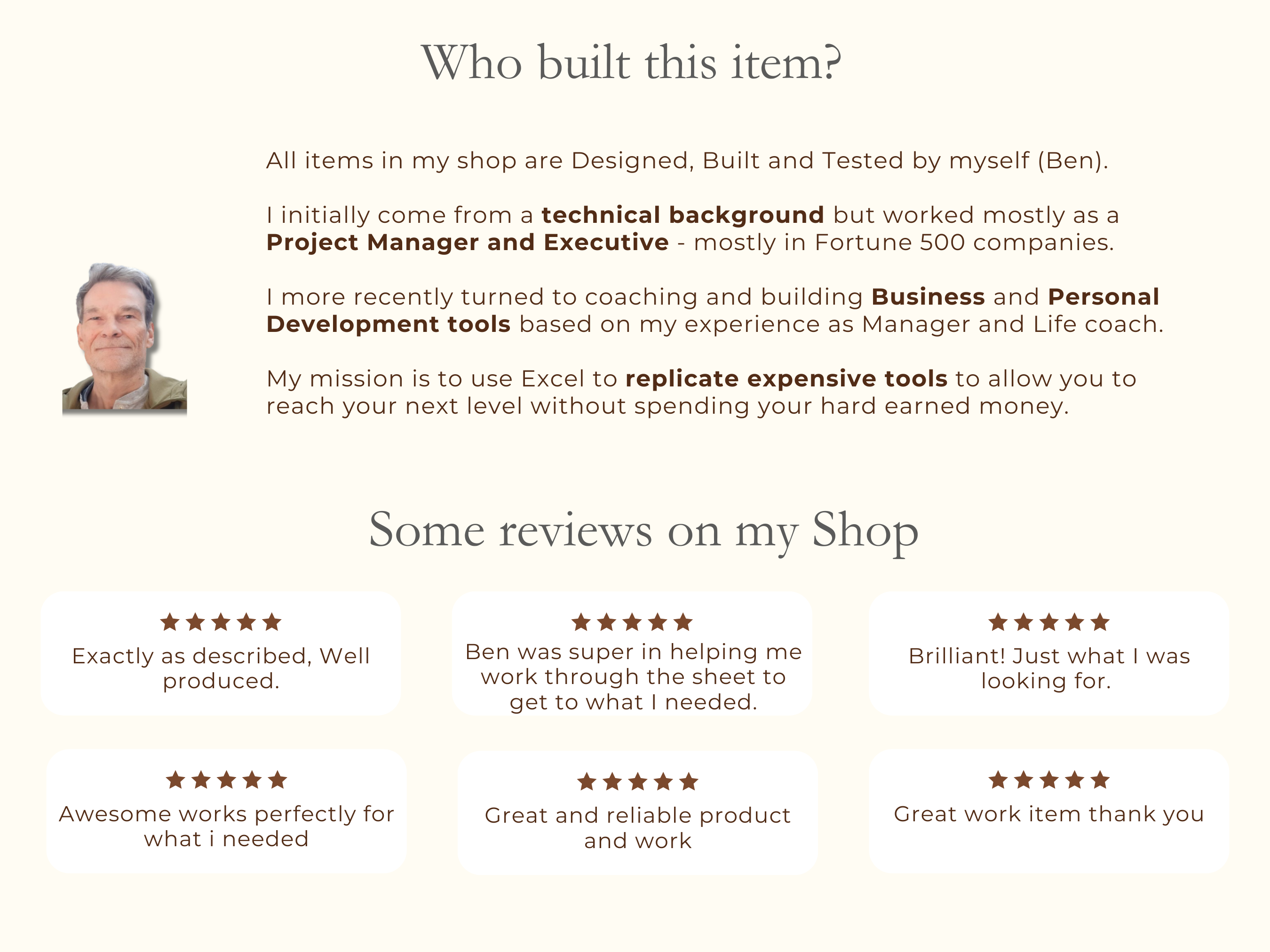
Decision Matrix, Eisenhower Matrix Excel Template, Customizable
1 month of Skillshare
Available with PurchaseFree
All memberships will be billed automatically on a recurring basis until canceled. If eligible for a free trial, cancel before the trial ends to avoid being charged. Offer only valid for new paid subscribers. See full terms of service here.
About this product
Ben Moreau
All about Life and Projects!
This Decision Matrix or Eisenhower Matrix Excel-based tool is designed to help you effectively manage your tasks by prioritizing them based on urgency and importance. It uses the Eisenhower Matrix to categorize tasks into four quadrants: Urgent and Important, Urgent but Not Important, Not Urgent but Important, and Not Urgent and Not Important. This visual representation helps you focus on the most critical tasks while managing your time efficiently.
It is important to note that:
1. The Eisenhower Model can be changed, this tool is customizable
✅𝙒𝙝𝙖𝙩'𝙨 𝙞𝙣𝙘𝙡𝙪𝙙𝙚𝙙
1 Microsoft EXCEL Spreadsheet fully Accessible
✅𝙄𝙣𝙨𝙩𝙧𝙪𝙘𝙩𝙞𝙤𝙣𝙨
The Excel is not difficult to use, but I provide some basic instructions on how to use the Spreadsheet. See subtract below.
✅𝙎𝙪𝙥𝙥𝙤𝙧𝙩
You get my full support with your purchase. I will provide you with my email address to enable you to contact me directly.
1. Input Tasks:
Task Name: Enter the specific task or activity in the designated column.
Urgent: Check the box if the task is urgent and requires immediate attention.
Important: Check the box if the task is important and contributes to your long-term goals.
2. Categorize Tasks:
The tool will automatically categorize your tasks based on the "Urgent" and "Important" checkboxes into the corresponding quadrants of the Eisenhower Matrix.
3. Prioritize Tasks:
Do It Today: Focus on tasks in the "Urgent and Important" quadrant. These are the most critical tasks that require immediate attention.
Schedule: Schedule tasks in the "Important but Not Urgent" quadrant for a later date.
Delegate: If possible, delegate tasks in the "Urgent but Not Important" quadrant to someone else.
Delete: Consider deleting tasks in the "Not Urgent and Not Important" quadrant if they are not essential.
4. Track Progress:
Use the "Completed" checkbox to mark tasks as completed.
The tool will automatically update the charts and graphs to show your progress and identify areas for improvement.
5. Adjust and Refine:
Regularly review your task list and adjust priorities as needed.
Use the "Schedule" column to set deadlines for tasks.
Experiment with different categorization methods to find what works best for you.
FAQs
What are digital products?
Digital products at Skillshare are expertly crafted tools, resources, and templates developed by top creatives that are available to you for purchase. With a wide range of resources to suit every creative need, they are actionable, making your learning experience real and unforgettable.
How can I purchase a digital product?
Anyone can purchase a digital product on Skillshare — click Buy now to enter your payment information and complete your purchase. Once payment is complete, all files will be available for download instantly from this page. You'll also receive an email with a link to download your digital product after purchase.
Is there a limit to how many times I can download a digital product?
No, there is no limit to how many times you can download a digital product. Even if a product is removed by the creator, you can still access the download page in most cases by logging in to your Skillshare account.
Can I get a refund or cancel my digital product purchase?
Digital products are non-refundable and cannot be returned or canceled. To learn more, see our refund policy in the Skillshare Help Center.
Can I make and sell my own digital products?
Absolutely! Visit How can I sell a digital product on Skillshare? to learn how you can create, list and sell your own digital products on Skillshare.
