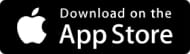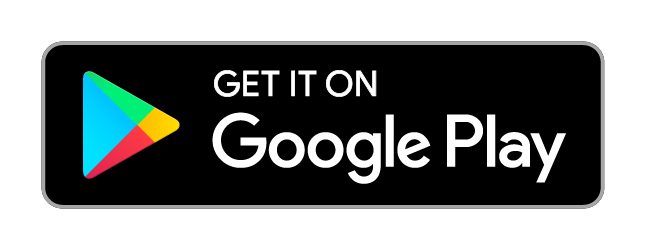Transcripts
1. Welcome to the Course!: Hello everyone. Welcome
to the first lesson of our complete course
on Google, my Business. First of all, I would like
to thank you for choosing our training among the
numerous other options available on the platform. If you don't already know me, my name is Matthias. I'm a digital entrepreneur. Have been a teacher
for over two years, have worked in the
import sector, and am currently
also an investor. I also have a Youtube
channel about finance, digital businesses
investments, and much more. I recommend you check
out my channel later as there's a lot of interesting
content for you to see. Throughout this course, we
will cover everything from the basics to the advanced
about Google, my business. We'll learn what Google my
Business is, how it works, how to set up and optimize
your business profile, local SEO strategies, managing
reviews and much more. I assure you that I
will be straight to the point during the lessons
as both your time and mine are very
valuable and we can't afford to waste it
during the course. If you have any questions
related to Google, my business, or any other
topic from the lesson, feel free to send me
a message here on the platform and I will be ready to respond
to your message. I hope to have you with me until the end of this course and
that you can finish it. Mastering the tools and strategies of
Google, my Business. So that's it, folks, see you in the next lesson, and thanks.
2. Understanding Google My Business and Its Advantages: Folks, in this lesson, we're going to understand what Google My Business really
is and how this tool can effectively boost
your company or organization to start
Google My Business is a free platform offered
by Google that allows businesses and organizations to manage their digital
presence on Google, whether it's in Google Search
or through Google Maps. With this, you can help
your customers easily find information about your
business, such as address, opening hours, contact
photos of the location, and even reviews of your
services from other customers. Moreover, with
Google my business, you can publish updates
about your business, such as promotions,
special events, or changes in services. This means you can
keep your customers informed in real time about what's happening
in your business. For instance, suppose you
have a bar and there's going to be a live music
performance over the weekend. You can announce this directly on your Google My
Business profile. Google My Business is also a
powerful tool for local SEO. If you're not familiar with SEO, it stands for search
engine optimization, which is a set of techniques that help to improve
the positioning of a website or business profile in search engine
results like Google. And I don't know
if you're aware, but Google is one of the largest search
engines in the world, with billions of searches daily, where about 30% of all these daily searches represent searches
about local businesses. This highlights
the importance of using Google My business, especially for companies seeking greater visibility
in search engines. One of the great
differentiators of Google my business is the
visibility it provides. By optimizing your profile, your business can appear in Google search results
and on Google Maps. Furthermore, when
someone searches for products or services
related to your business, especially in local searches, they might end up
finding your business. Do you want to see a
practical example? Imagine you are a
wedding photographer. If someone searches on Google
wedding photographer near me and you have a well optimized Google my
business profile. With a portfolio of your
work and good reviews, your chances of being found and hired increase
significantly. Besides providing essential
information, Google, my business allows
you to interact with your customers through reviews,
questions and answers. And responding to
these interactions not only builds a good relationship
with your customers, but also improves the visibility of your profile on Google. Reviews play a fundamental role in your Google My
business profile. They not only help
other customers make informed decisions, but also affect your
ranking on Google. In other words, a profile with many positive reviews
tends to be more visible. That's why it's
very important to encourage your customers
to leave reviews. For example, you can create a card with a QR
code and leave it in your establishment That leads directly to your Google
my business profile, making it easier for customers
to leave their reviews. In fact, during the course, we will have a lesson
where I will teach you how to do this step
by step by using relevant keywords in your
business description and ensuring that all information
is up to date and accurate. You improve your
chances of appearing in local searches and by keeping your business information
updated and complete, and by encouraging your
customers to leave reviews, you can improve the ranking of your profile in local
searches becoming a crucial tool for
physical businesses that depend on local customers, Google My Business also offers
interesting insights into how customers are finding and interacting
with your profile. You can see how
many people called your business directly
from your profile, asked for directions
on Google Maps, viewed your photos and more. This data is essential
for understanding the behavior of
your customers and optimizing the digital
presence of your business. Another important point is
the ease of use of Google, my business, due to its intuitive and user
friendly platform. It allows anyone regardless
of skill level and technique to manage the
digital presence in the search mechanisms
of their business. And Mattias, could you give some practical examples of
how Google my business works? Sure, I'm here inside the screen of my computer and I'm going to demonstrate a bit for you about how Google
my business works. I'm going to search
for a dentist in Orlando, United States. Or I could search for
a dentist and then I would put the name of a
specific city or state. So I'll leave it as
Orlando United States. I'll conduct this
search and soon below some businesses in
the exact location I requested will appear. I searched for
dentists in Orlando, Florida, United States, and various dentists
appeared for me. If I click on more places, even more businesses
will appear. And when I refer to doing
that SEO Optimization work, the SEO Optimization work that I'm going to
show you throughout this course enables you to
be first in search engines, which can be very relevant for your current business model. Even for those who aim
to do marketing work for local businesses with the goal of selling this type of service. If we go back here, suppose I want to click
on this business. I can click on it and
your business model, with the profile already
set up on Google, my business will appear
exactly like this. This profile is well configured, but there are still some
things to set up in it. After all, it has your name, the location is totally correct, Operating hours are also set up. It does not have a website, which is a very important
feature for you to insert into your Google
My Business profile. If Google, for example, takes two business models, hypothetically speaking,
from the same segment, one business that has its site registered on
Google my business, and the other that does not have a site, Google my business, will start recommending
and ranking first the business model that
has a registered site. It also has the appointment
feature, in this case, Whatsapp, which allows your
customer to make a booking. I will also show how you can do this
throughout the course. And then you can click
here and you will be redirected directly
to Whatsapp here. Below, we also have the option
of products where you can add products and services to your Google My
Business profile. This profile, for example, does not have any
registered products. In addition, we also
have questions and answers that this establishment receives peak operating hours. We also have reviews
from other customers. If we click here
on More Comments, we can view all the
reviews in more detail. Going back to the overview, we also lack the issue of publications from
this establishment. So we can see that it is an
establishment that does not make posts and making
publications here on Google. My business is also
very important to help the Google algorithm recommend this business model even more. After all, a profile that constantly publishes
updates helps the algorithm to understand the exact business model
it is recommending. Finally, social networks
are also set up here, which is also a very
important feature for you to fill in scrolling
up here we also have some photos of the
establishment photos from other customers
and even reviews. Below we have the
establishment's website link. We also have the
option of Directions, which if I want to
open directly in Google Maps to know the exact
location of this business, I can select this option if you get many savers
in your business. It's also an important feature. After all, Google starts ranking this business
model even more. And in the call option, every time I call
through this option, in that analytics
issue I mentioned, it will show how many
people called from here. So that's more or less how a business model appears
here configured with Google, my business within
Google's search engine. So that's it, folks. In this lesson we understood what Google my
business actually is. How it can be a very useful tool for you to attract
future new customers. In the next lessons, we'll
understand how to create and optimize a Google my Business
profile step by step. I hope you like this
lesson and thanks.
3. Creating and Initial Settings for Google My Business: Now that you've
understood what Google my business actually
is, in this lesson, I'll show you how you can
create a profile step by step, right here on the
computer screen to start the process of creating your profile on Google, my business. Within Google itself, you should search for
Google my business. Or you can also enter
through the link that I will make available to you within
the resources option, where you will be redirected
to this exact page, which is the Google
My Business page. Within this page is
where we will actually initiate the process of
creating our profile. And here we have two options. We have the option to either log in or the option to manage. Now, what is the difference
between the two? There are many differences. They are quite similar
options whether you are going to create
a profile on Google, my business, from scratch. If you click on both
log in and Manage, now you will be redirected to the same profile creation page. As well as for you who already
have a profile on Google, my business, By clicking
on both Log in and Manage. Now you will be redirected to the same destination
to start the process. Here you can click
on both options. I will click on Manage. Now here by clicking
on this option, we will be redirected to
this page where we will start the process of creating our profile on
Google, my Business. So the first thing you should do is decide what the name
of your business will be. In other words, what will be the name of your profile that will appear when people search
for your business model? Let's say hypothetically
speaking, you have a dental clinic. You will enter the name
of your dental clinic. As this is only a
simulation lesson, I will enter any name. I will enter Google
my business course. This will be the name of my hypothetical business
model on the left side, exactly where this name
will be displayed, which is in this case,
the name of this profile. So when people search
for this specific name, they will most likely
end up at your business. So I will click on the
Continue button. To proceed. In this part, you should select what type of
business you have. Not necessarily are we going
to select the category, which would be the
industry or segment? In this part, you
will select how your business operates
or in other words, the type of your business. And here we have three
types of businesses. We have an online
retail business, a physical store business where customers can
visit the store in person and local services in case your business makes
visits to customers. Oh, Matteus, as my business is a physical establishment where customers need to go to it. It's not necessarily a
store, let's suppose. Hypothetically speaking,
a school can put a physical store as well
as a local services. Both options can work. It's very important to put
both options together. Oh, Mateus, my business only operates in
the online sector. My customers don't necessarily need to go to my
physical location. You can select only online, retail, and uncheck
the other two options. In my particular case, as I am only doing a
simulation with you, I will check all
three options here. In the business type, I will
click next to Continue. In this part, you should enter your business website and
whether to fill it out or not. I can tell you it is a very
important feature that helps you rank your business
model first in searches. In other words, if we take,
hypothetically speaking, two business models
in the same segment that have profiles registered
here on Google My business. And then one of these
business models has a website registered
the company's website, and the other business
model has no website. If you register this website
here on Google my business, you will make your company
even more visible. After all, Google, my business
works with information. And the more information you
provide about your company, the better the platform's
algorithm will perform. Ranking your business model
first in Google searches. For this very reason,
it's very important to enter the URL of your
company's website here. Oh, Mateos, I don't
have a website. No problem. Throughout
this course, I will show you how
to create a website, even if it's a basic
one step by step. So you can enter the URL here. So in this specific part, I won't enter a website
because I don't have one. At the time of
recording this lesson, I will click on
Skip to Continue, or you can enter your
website's URL and click next. Now in this part, you should enter the category
of your business. In other words, when we
refer to the category, it's basically the niche
your company operates in. So let's say you have a
restaurant in a specific niche. We'll put Japanese
restaurant there. You can enter restaurant and various types of restaurants
will appear here. I can enter Japanese
restaurant and the category of Japanese
restaurant will appear here. Oh mates, I didn't find the specific category
for my restaurant. Or you can just enter
restaurant or you can search for the specific
type of this restaurant. There are various categories
ranging from fast food, like a hamburger joint, pizzeria, and so on. I can easily search for pizzeria or hamburger
joint and so on. In my particular case, I will enter digital marketing, which in this case would be
a digital marketing agency, or I can just enter marketing
agency, so to speak. I will fill out this
category because we are only doing a simulation.
I will click next. Now we have reached a very
important part where you will actually enter the
address of your establishment. So it is very important to note here that you should enter
an address that is true, an address that you
have access to. Why? Mattos? When you go through the process of verifying this address, it will be necessary for you to have access to
this establishment. So it's very important to enter a true address that
you have access to, because during the process
of verifying this address, Google will either send you a letter or you
will have to make a video confirming that the establishment and
location belong to you, among many other ways in which you can
verify the address. So regarding this address issue, it's very important to
enter the correct address. Another important
point regarding the address is that it will be the exact location where customers will
find your business. For example, here
on the left side, we have a hypothetical
business model. Its address will
appear exactly below. And when a person
clicks on directions, it will automatically open Google Maps directing
them to your address. So, it's very
important to correctly fill in the address.
Oh, Matthias. But my business doesn't
necessarily have a physical establishment where my customers need to visit. No problem, you can enter
your workplace address here. However, later in this lesson, I will show you how you
can hide this address. Especially for those of you who have a business model where you don't necessarily operate
in a single fixed location. After all, the address
verification process is mandatory. That's why it's important
to enter a real address. All right, my address
has been filled out. I'll click the next
button to continue. Now in this part, some business
models will appear. And it will ask you if these
business models are yours. If these business models
don't belong to you, you can click none of the above and then click the
next button to continue. Now we've reached another
very important part. Just as adding a website is a very important
feature that helps you rank your profile on
Google, my business. Adding a phone number
to your profile is also very important when
you register this number, it's the contact
number through which your customers can get
in touch with you. And depending on
the business model, it's important to
enter a phone number. You will select
the country code, area code, if applicable,
and the phone number. After you fill in
this phone number, Google will send
you an SMS code for confirmation if this
number belongs to you. If it's not a landline
phone number, they won't be able
to send an SMS. They will make a call to this number in the
case of a landline. And after you confirm and
enter this phone number, you can click the next button. In my particular case, I will skip this option maths
by skipping these options. Can I add them later? Yes, you can. During the
business profile set up process, you can add all of
these features. Now we've reached a very
important part where you will confirm the terms of the
Google my Business platform. Here are some important
points to highlight when you register your business profile
on Google my Business. So when you register
your company profile on Google My Business, you enable people and
businesses in your local area to discover your business. This can be very relevant, especially for those who have a physical establishment and need to attract
future customers. Or even for those who have
a digital business model that doesn't necessarily have
a fixed physical location. When people search for
this type of business, they may end up on your website. Another important
point is that when you list your company on
Google My business, you can receive reviews
of your business. This means that
customers can review your services both
negatively and positively, and then you can respond to these reviews engaging
with your customers. Another important aspect
in addition to reviews, which is a form of
interaction you can receive, is questions that customers
can send to your profile. Later in this lesson, I will
show you a feature where you can enable or disable the
questions and answers function. Then we will continue
this part by checking these two boxes
and clicking Continue. Now we've reached a very
important part where we will go through the address verification and confirmation process. If you want to learn more
about this in detail, you can skip to the next lesson that I will show you how to do this process step by step and in a more detailed
and technical way. Because the address
verification process varies from person to person, as there are three
types of verification. There is the video
verification type, in which you will record
the facade of your company, the street, and even the
establishment inside. And you will send
this video to Google in which you will
confirm the address. There is the more traditional and well known
confirmation type, which is code confirmation, where Google will send
you a letter with some codes and you will fill in these codes to
confirm the address. Among many other
ways in which you can verify and
confirm your address. Here on Google a Mateus, is it important to
verify the address. Yes folks. It's a completely important
as well as mandatory process. Especially for those of
you who want to make your business visible here
on Google my business, it is necessary that you
confirm this address. In other words, if you
don't confirm the address, you can register and
customize your profile. But this type of profile will not be visible to
future customers. In other words, it
will be unnecessary. That's why the
issue of confirming the address is a completely
mandatory process. Oh Mates, should I do
this confirmation now? Not necessarily, folks. You can click on the Confirm Later button and then
in the next lesson, you can confirm it with me. Or you can also go through the address confirmation process now and then pause this lesson. And after you confirm,
you can continue. So I will click on the
Confirm Later button. Then Confirm Later again. In this part, you will enter the services your
company provides. In other words, what services
your company offers. Where I like to refer
to this issue of services as a subcategory
of your company. So we have already selected
the main category, which is the marketing agency. And here, various types of variable services related to
your company will appear. This is very
important information because it helps Google's
algorithm better understand the more specific
segment of your company and start ranking
this business model first in search engines, not many options
appeared in my case. In my particular case, I will manually
add these options. I will add marketing
analysis, e mail marketing, digital marketing, SEO
services, affiliate marketing. And that's it. I can add even
more, but these are enough. So I will click on the
next button to continue. Now in this part, you must define the operating
hours of your company. So we have here from
Sunday to Saturday. If you leave this
option unchecked, your establishment
will automatically appear as closed
during these periods. If you enable it, you must
define the opening hours so we have the opens at
and closes at options. And suppose,
hypothetically speaking, my business operates
from Monday to Saturday, or from Monday to Friday. I will put from
Monday to Friday, and it is closed on
Saturday and Sunday. Here on Monday under opens at, I can put the time when my
establishment starts its work. We have the option of 24 hours, as well as the ability
to set a specific time. I will put from six agoda am. To six, so Mason Pm. With this time filled in, I can manually fill in the same time on
the following days to speed up this process instead of having to manually
fill in each of the days. Here I'll give you
a tip and shortcut. You will copy this time, right click and copy. Or you can press
the control C key on your keyboard and on the blank days you simply
do control V. In this case, you will right click and
then click on Paste, which is the shortcut key. Control V here closed
the same process, control C and control V. I will repeat the same process
on the following days. And now it looks
exactly like this. Homoteus, I open on Monday
at six in the morning, but on Tuesday I open at
seven in the morning. No problem. Folks, you can come here and switch to
seven in the morning. You click here and fill
in seven in the morning. Omotus I close on Wednesday
at a different time. Hypothetically speaking,
at 09:00 at night, no problem. You can
come and fill it in. I will leave it as default. In this case, it will
close at 6 hours in the evening and it will also open at 6 hours in the morning. And my schedule is
already set up. I can click on the next
button to continue. And in this part we have
reached a part where you have the option to activate questions and answers
in your establishment. So Matheus, should I
activate it or not? Giving you a preview?
Leaving questions activated in your establishment is
also a very positive point. That helps rank and grow your
business model in searches. Because hypothetically speaking, two business models
in the same segment, one of them has the questions option activated and gets a lot of interactions. Another business model in the same segment
that does not have the questions option activated does not have many interactions. And because the
other business model has many interactions, Google's algorithm sees
this as a positive thing. It starts ranking
this business model first in Google search. That's why it's
very important to activate the questions
option here. After all, from time to time, you may end up receiving good questions related
to your business because sometimes it will be a holiday
during the week and you probably will be working
with questions activated. People can go there and ask, will the establishment
be open on that specific day?
And you can confirm yes or no. This helps a lot for your customers to reach you
and also clear up doubts. So I will activate this option, click on the next
button to continue, and here we come to an
important part where we will fill in a description
of our company. And in the description
of your company, you will describe what the company or
segment actually is, characteristics related to it. And many other things. Another
important point when you formulate a good description
is to use relevant keywords. But use them subtly so
that people don't notice. You won't necessarily make
a description like this. Suppose this is the
description below. You will put each
keyword I will put here, marketing, Google my business. You won't necessarily
do it this way. It is very important
that you do this subtly. In the lesson where
I'll show you how to customize your profile and
build a good description, you'll better understand
what I'm trying to tell you, but I'll construct a description with you to give
you a rough idea. The hypothetical description
of my company will be the company offers
online courses. Just the words, online
courses are already relevant keywords because when people search for
online courses, they may end up
finding my business. And this is a subtle way to
include relevant keywords. You don't necessarily need to put things like online courses, Google my Business,
and so on. At the end, you have to incorporate them subtly throughout the
entire description. So when you craft
your description, you describe aspects of your business and
its characteristics. Then you take some synonyms
for certain words and replace them with
relevant keywords to help with your business SEO. So I'll continue filling in. The company offers
online courses focused on digital marketing, which is also another
relevant keyword with the focus on
Google my Business, which is also another keyword. These courses are designed to teach professionals
and businesses how to optimize their business profiles
on Google and implement effective online
marketing strategies to increase business visibility
and attract more customers. This is a description
constructed subtly, and this is the kind
of description you might use when we
customize our profile. We'll build a good description and you'll understand better. But this is roughly how you can develop a description
for your business. There is a character limit
for the description, which is up to 750 characters. I'm using 330 characters to give you some inspiration for
constructing a description. What I would advise
is to research related businesses to yours
to get an idea of how they describe themselves
so you can absorb that information and formulate your description based
on your creativity. With my description
already formulated, I'll click on the next
button to continue. Now we come to another
important part where you'll add photos
of your business. These are photos that will
appear to your customers. And what kind of
photos can you use? Below are some examples. For instance, if
you're a hair salon, you can take a photo like
this example cutting hair. Or if you're a
transportation service or someone who provides
delivery services, you can also use a photo,
like this example. If your establishment
is a law office, you can take a photo of your establishment
at your office desk. Or you can take a photo of your business's
facade and so on. It largely depends
on your creativity. These are photos
you'll make available to the public for your
customers to find you. I'll click on the Skip button. For now, I won't necessarily insert an image at this moment. Now, in this part, we
will complete the process of creating our profile
on Google, my business. And you might see the
following question. Redeem your
advertising credit of $500 at no financial cost. It's not exactly without
financial cost, folks. This is basically a
bonus that Google provides to you for
advertising your business. However, they won't provide this entire amount of $500 without you having
to do anything. To obtain this $500 credit that you can spend
on advertising. You need to have spent or
deposited $500 on Google ads. In other words, it's not
a sum you receive and can automatically withdraw
to your account. That's not how it works. Essentially, you receive this
amount as a bonus to spend as advertising credit for promoting your
business on Google, my business, or other
forms of advertising. To redeem this credit, if you click on the Redeem
Your Credit button, it will automatically initiate a campaign creation process for you to advertise
your business. When you run an advertising
campaign for your business, when someone searches for a
business similar to yours, your business is more
likely to appear first in search results because
it is being sponsored. This can be very helpful, especially if you aim to attract new customers or run
location based marketing. We will have a lesson where I'll show you how to create ads with Google ads to
promote your Google my business profile and
attract even more customers. So the $500 is more
or less like this. You need to deposit around $500 which you won't be
able to withdraw, but you'll receive an
additional 500 as a bonus to spend on advertising for your business. And
there you have it. Our Google my business
profile has been created. It mentions that your edits will become visible
after verification. This means that any
changes you make to your profile will go through a human
verification process. If the information
is deemed accurate, the human verification
will approve it. In other words, any
changes you make to your profile won't take
effect immediately. I'll click on the
continued button to conclude the process of
creating our business. And there you go, folks. This is our Google
my business profile. The Google my business layout
is somewhat like this. It works quite
straightforwardly. Below you'll find
various functions such as editing your profile, reading reviews, where
you'll see all the reviews you've received on your profile
messages you've received. Adding a photo, your
business performance, advertising options, and many other features that will explore
throughout the course. There's also a function
to verify your address. As it's mentioned below, your business is
currently not visible to the public because we haven't
completed the verification below. You'll also find
some tips on how to optimize your business and rank it higher in
search results. How can I access
this page regularly? Matias to access this page
within Google itself, there are several
ways you can do it. You can search for
the business name, you registered the
profile of your company. Or you can search
for my business, and it will show the
profile of your business. Click on View Profile
and you'll be redirected to this
Google my Business page. This is the whole layout. Another way to access this page is by searching for
Google My Business. And it will automatically
show the option to enter the same Google
my business page. Or you can also access
the link I provided in the Resources option
where you'll be redirected to the Google
My Business page, where you can log in and
manage your business profile. Within these options, there are some settings will
cover in the course. For example, if you go to
Edit Profile and scroll down. If hypothetically,
as I mentioned, your business
doesn't necessarily require customers to visit
a physical location. You can click to edit
the address and you'll see the option to display a commercial address
to customers. You can hide this option
and click the Save button. In other words, when people
search for your business, they won't necessarily see a physical address and
mattes By doing this, do I still need to
confirm the address? Yes, You still need to confirm the address
in the same way. After all, you need to verify the authenticity of
this business model. You can confirm by going through a business verification process. It's more or less how you can create a profile on
Google, my business. Throughout the course,
we will explore how to further customize this
profile and optimize it, making it rank higher in search engines,
especially on Google.
4. Verifying the Address of Google My Business: Previous lesson, you
learned how to create a profile here on
Google, my business. In this lesson, I'm
going to show you a very important
process throughout the creation and configuration
of your profile. It's a very important
and mandatory process which is nothing less than
address verification. The process for you to verify
your business address is a very important step to make your profile visible
to other users. In other words, you can create
and configure a profile, but if you don't do the
address verification, that profile won't
appear to other users. That's exactly what I'm going
to show you in this lesson. Well, here on the
computer screen I have this hypothetical business model that I built the
profile with you. So we have here the
name of our business, curso, Google, Mao Negotio
Digital Marketing. A hypothetical address,
opening hours, and so on. And for you to be able
to verify this address, it's very important that this address is one
you have access to and is a real
address that you'll make available here on
Google, my business. To do this verification
or rather confirmation, you should click here on Verify. We will be redirected to this
page where it will ask if your company is part of some of the others already registered
in the same segment. If your company is not
part of any of them, you can click none of the
options and then confirm. Here is the most important part, which is where you will
verify your address. As I mentioned to you
in the previous lesson, there are three types
of verification. And each type of verification varies from person to person. Most likely those
of you watching this lesson when you go
to verify your address, another type of
verification may appear. In my particular case, a video verification of
the company appeared here. So in this case, I would have to film the
establishment show a bit of the street and
send this video to Google confirming that I
am part of this address. This video will not be made public to your
other customers. It's just a test video to confirm the accuracy
of this address, which the Google team, in this case a human
team, will analyze, check if this
address is valid and confirm the accuracy
of this address. This is one of the address verification processes
that you can do. Another type of verification
that is likely to appear, to those of you watching me, is verification via a letter, where Google will send you
a letter with some codes. This letter takes
about 15 to 30 days to arrive at your address. And once it arrives,
it will come with some codes that you will fill
in to confirm your address. For those of you
who already receive Google Adsense or are even
content creators on Youtube, you'll understand when you
receive Google Adsense, it's necessary for you
to confirm your address with a code that will arrive at the address you registered, and the process
is quite similar. And the third alternative
method of address verification that may appear to you is
verification via a video call. How does this verification work? Basically, Google will
call you in a video call. During this call, you will
confirm your address. So you must be at this
establishment to confirm it. They usually make this call
during business hours. And then you will record
a short video in which the Google team that will call you will confirm this address. And you will film both
the establishment and a bit of the surrounding
street and the front of the establishment so they
can verify on Google Maps if that address matches exactly
what you're describing. The cool thing
about this type of confirmation is that it
happens in real time. So if the Google representative
sees that it's valid, they won't need to send it to another analysis department. Your address will
already be confirmed and the address confirmation
process is quick. For example, when you
receive the letter, it's also instant, but
when you send the video, it takes a few
minutes to confirm. So let's hypothetically assume that I'm going to
confirm my address here. As I mentioned earlier, it's a very important and
mandatory process. If you want to make your
business model visible, you can click on the
next button here. It's explaining how
you should film this video just as I
mentioned earlier. So the location needs to be the same as the address
you registered. The name of the address. Products and business
related equipment should also be
present in the video. Let's say you're setting
up a restaurant. You should show a bit of the establishment and
you can also show the name of the establishment to expedite the
confirmation process. Or if you're not necessarily the direct owner of the company, but are providing services to other companies
by registering, you need to obtain authorization
from that company. Then you need to verify
the address in the video, which can be done with a letter, some form of documentation, and various other things. And then you'll record
all this information. Click on the next button. Here are some tips on how
you can record this video. It suggests creating a script, not rushing, and starting to
record the video outdoors. In other words, you'll start by recording the video outside, showing a bit of the street, the front and back, and filming the facade of
your establishment. Then you'll enter
your establishment showing some things and so on. And then to start recording, you can click on the
Start Recording button. And after you send
this verification, your address will
already be confirmed and your business model will be
visible to other customers.
6. Optimizing Your Business Profile Information for Greater Visibility: Guys in the previous class we understood what SEO
actually is and some theoretical ways in
which you can optimize the SEO of your profile here
on Google, my business. In this class, we're
going to move onto a practical process
where we'll edit our profile and start the
SEO optimization work here already on the computer
screen we have our profile that we built
in the previous classes. I haven't confirmed this address yet, it won't be necessary. After all, I'm not going to
make this profile public. In other words, I
don't have any goal of showing this profile
to other people. It's just a profile in which
I want to simulate during the classes as I showed you
in the previous classes. And once you enter this page, we'll have many options here that we can use to
optimize our profile. Among these options,
you can come here to the edit profile option. Let's enter this function
here where we can configure the business
information of our business. Within this part, it's separated into some
categories in which you can configure things like the category about
contact location, hours, and much more. And we'll do this configuration
together in this class. Here in the about section, we have some information about the company information
that you probably already filled out during the
creation process of your Google my business
profile information, like the name of the company. So if you click here
on this button, you can switch the name
you filled out during the creation process
of your profile. Here you can also switch the
category of your business. Should I put a
secondary category? Yes, I advise you to put a secondary category here
in the information of your company as
this helps a lot in terms of SEO to rank
your business first. Here we come to the description
part which I built together with you in the
previous classes and I described how the company
offers online courses focused on digital marketing
with a focus on Google. My business aimed at teaching professionals
and companies to optimize business profiles
on Google my business. And implement effective online
marketing strategies to increase business visibility and attract even more customers. This was the description
I formulated and mates, how do I go about optimizing
SEO Here in my description, there are some ways in which
you can do this process. There is a process
that you do manually, so you can use a tool from Google itself called
Google Trends. With this tool, you can
see the performance of searches for certain keywords here on Google. For example, if I put Google My Business
here and click on Explore, I can analyze the
search performance for this particular keyword. And then I can analyze if
this type of keyword is relevant for me to insert in the description
of my profile. I Google my business here. And here is the metric
from yesterday. The search volume
for this type of keyword I'll put here
for the last 12 months. Then it will show a
totally expressive graph. Whether you like it or not, it's a very well searched
type of keyword. It even has a rate
of 73% reaching a peak here in January
of 100% And this, whether you like it or not, is a crucial factor
that shows that this keyword is a
relevant keyword. I can also do the following. Here, I'll put
Google my Business, in which I'll compare which of the two keywords
is more searched. Whether it's Google Mi Negocio
or Google my Business. Obviously, this metric will be based on the United States. So here we have a comparison. Red is the search for
Google me negotio, and blue is the search
for Google my business. Apparently, as everything
indicates the term Google, my business is much more
searched in the United States. If I switch, I can
put the world, obviously it will be
Google my business. Google my business, in fact, is even more search than Google my business outside
the United States. Let's go back here to the
metric of the United States, which is the metric
that interests us. In addition to these
filters where you can switch the location as
well as the period, you can also switch
by category type, as well as by type
of web search. That is Youtube
search, New search, Google Shopping,
even image search. I particularly advise you
to leave it on web search, but if you want to know
a specific metric, you can switch here in all categories you
don't need to switch, you can leave it as default. So you'll always
do these searches for a certain keyword
that you aim to insert into your description to further optimize
your business SEO. And if you scroll down here, you'll be able to find
even more metrics. Metrics like the
states that search the most for that particular
keyword that I selected, related topics, as
well as searches related to that particular
topic and so on. In other words,
with Google Trends, which is a tool
from Google itself, I can analyze the search volume for a particular keyword and understand if it is indeed a relevant keyword for me to
include in my description. So you'll take the description that you formulated in
the previous class. Suppose hypothetically you
crafted your description. You'll take some
of these keywords and do some searches here on Google Trends to analyze if they are
relevant keywords. After all, it's very
important to have relevant keywords
that are highly searched to further optimize the SEO of your Google
my business profile. Another way that I would
like to present to you, which is a very interesting
and even easier way for you to build a
good description. Because you won't just
build a good description, but you'll also do all the SEO work is through
artificial intelligence. You can use artificial
intelligence like Chat GPT itself, Google Bard, which is quite
similar to Chat GPT, and even being at which
are quite similar tools. What are these artificial
intelligence tools? Mattis, Chat GPT, just like these others I mentioned
functions as a chat pot, but it's not a simple chat pot. It's an intelligent
chat bot that contains a large database stored in which it can provide answers
to any question you ask it. It not only answers the
questions you ask it, but it's also capable
of performing tasks. So for example, you can ask the chat bot to do
a school assignment. Or for example, suppose
you're a content creator, you can ask the chat bot to develop a script for
a particular video. Obviously, it's good to input as many characteristics
as possible about how you want to formulate this
video so that it can formulate the best
script possible. And not only that, with the
help of the chat bot itself, with Google Bard
and even Bing Chat, which are slightly similar
artificial intelligences, you can develop a
good SEO optimized description for your profile
here on Google My Business. And so that you can do
this process in practice, step by step, you should select which version of the
chat you want to use. If you happen to have access
to the GPT four version, it's even better for you to
make a good description. But if you only have access to the GPT 3.5 that's fine too. Okay, in this class we're
going to use GPT four. And I'm going to write
the following message to this artificial
intelligence chat, GPT, I have a profile
on Google, My Business, about a course that teaches
about Google, my business, In which I teach how
to set up the profile, rank it first on search engines, do marketing, work with
Google ads and much more. The name of my registered
profile is digital marketing, Google my business course, and I would like you to
make a description for me to insert into my Google
my business profile. I'm going to send
this message to the artificial intelligence
as well as I can. Take this same message and
send it here to Google Bard. I'm going to put
here Google Bard. I'm going to send
the same message. To send this message,
you press Enter, or you can click here, and it will start to
develop a response for you. I'll do the same process
here on Google Bard as well, and we'll compare the two
responses. There you go, folks. The artificial
intelligence, It has already formulated a
response down here. It wrote my description. Let's read together. I
won't read it in full precisely to avoid the
class becoming too lengthy. After all, this class is going
to be quite long indeed. But if you want to read it,
you can pause the class. So it ended up
somewhat like this. Welcome to the Google
My Business Course, your ultimate guide to Mastering
Google my Business GMB. The comprehensive course is designed to equip you with
the skills to create, optimize, and manage
your GMB profile effectively, and so on. So it ended up
somewhat like this, but with Google Bard, the response wasn't that good. It didn't quite understand
what my real objective was. But most likely, if
you use Google itself and send a very similar
message here to Google Bard, it will probably provide you
with a good description. I believe it couldn't formulate a good description because it's a profile for a Google
my business course, perhaps it didn't make
much sense to it and it ended up formulating a
standard description for a course instead of
formulating a description that I can insert into my Google
my business profile. So we're going to
use chat GPT here. After all, it developed
an excellent description. And now I'm going to do
the following folks, we're going to take
that description, that Chat GPT formulated for us. I'm going to copy it and
ask the following here. Optimize the SEO of
this description for search engines like Google
as it is a description. I'm going to insert into my
Google my business profile. I'm going to paste
the description that he formulated for me. Send this message to chat GPT, and it will do an
SEO optimization job using relevant keywords. Without the need for me to manually research step by step. I can very well send
it to Che GPT itself, especially Che GPT
four I tell you to use because Che GPT four
is much more updated, so it can provide current
answers and know what the relevant keywords are at the moment you're
requesting this message. But if you ask for
a prompt for GPT 3.5 it will provide you
with outdated responses. After all, it has a knowledge
limit at least up to the moment this class is
recorded until January 2022. But here in version GPT four, the data is completely
updated to the present day. And here it took that
same description that it developed for me
and reformulated it, inserting some relevant
keywords to do a whole SEO optimization job. It was exactly like that. In case you want to read it, you can pause the class below. Here it described which are the key words
that it inserted, like digital
marketing, local SEO, Google search, and Google Maps. Driving targeted
traffic and so on. These are the
keywords it inserted. Another really cool thing
you can do with chat it, besides developing a
description from scratch and asking it to do an
SEO optimization job, I'm going to send this same
prompt and I'm going to copy here this previous
description which I inserted together with you
in the previous classes where I'm going to ask it to
do an SEO optimization job. I'm going to send this
message to Chat GPT and it will start to redo that previous
description of mine, but with an SEO job behind it, using good relevant keywords, look at how it turned out folks. The previous description
was this size, it turned out exactly like this. It expanded even more. The size of my
description followed in the same explanatory mode
about the business model, inserted new keywords, further optimizing the
SEO of my profile. Let's do a very basic reading
Excel in Digital Marketing, with our specialized online
courses focusing on Google. My business
Optimization designed for professionals
and entrepreneurs. Our curriculum teaches
you how to enhance your business profile
on Google and so on. So it turned out
exactly like this. I'm going to take
this description in the profile and insert it into
my profile here on Google, my business, which by the way, is a very optimized
description with the SEO work that I requested. That's it, folks. Our
description is already formulated which I developed together with Chat GPT itself. So those are some of the ways you can put
together a good description. You can put together a
good description manually, where you'll take
characteristics related to your business and develop
a description manually. After developing
this description, you'll do an SEO optimization
job where if necessary, you can add some
synonyms that are more searched here in Google's
own search engine. Or for example, you can send this description that you
developed, just like I did. I developed this
description together with you in the class and
asked Chat GPT to do an SEO optimization
job where it expanded my description even further and inserted some
relevant keywords. So now my description is
already well formulated. I'm going to click on
the save button to continue scrolling down here. We also have even
more information like the opening
date, for example, if you're going to inaugurate this business model and you want to register your
profile already, Let's say today
is January 30 and you plan to open this
business on February 15. Let's say you can put here and which year you intend to
inaugurate this business. The month and the day. This here if you're already
registering your business, but you haven't
inaugurated it yet. In my particular case, I'm not going to
fill out this option because it's not
necessary for me. Now, we've reached a
very important part. This part is relevant
for you to further optimize the SEO
of your profile, which is to enter contact
information for your business. And then you can enter
your phone number, which is very important. Then you select the country
and the phone number. You can also enter the
link to your website. In the upcoming classes, I'll show you how you
can create a website, even if it's a basic one to insert it here in your
Google My business. You can also add your
social media profiles so people can find you. So you can add your
Instagram profile, linked in Pintrest, Tiktok, Twitter, Youtube,
and even Facebook. This is very important even
for you to gain followers on these other networks and ultimately further
optimize the platforms. Seo moving on to the
location here In this part you can configure
your business's location. So if you select this option
of the company's location, you can change your
business's address. You'll put the street
name, neighborhood, city, state, zip
code, and so on. Another very important thing you can also adjust in this part. See here this spin issue. If you click on Adjust, you can position
this spin correctly, including this spin.
It's wrongly placed. It should actually be right at this point exactly
in this location. Why should I put
the pin correctly? Mates for the following
reason, folks. Even if your address is registered there on
Google, my business, when people click on directions, they will automatically be redirected to the Pin
location you marked. So I'm going to put it
exactly in this location, which is the correct location. Sometimes your
establishment might be on an avenue that has two lanes, one going and one coming back, and it's a very big avenue, somewhat like this
one, let's say. And there's only a U turn
ahead, if you mark the pin, your establishment is
on this side here, on this side here, about where I marked and you marked the pin in this location. And then the next U turn
is only ahead if you mark this location exactly
at this point here, which is the incorrect side, The correct side
would be here and you marked it exactly
in this part. When the person puts
in directions on Google Maps to go to
your establishment, they will be redirected
exactly to the pin location. That's why it's very
important to adjust this pinning issue correctly
for your establishment. I'm not going to
mess with my pin because my pin is
already set up. And then you configure
this whole process, you click on the Save button. Additionally, here in
the coverage area, you will select
the coverage area where your establishment
provides service. This can be
interesting for you if you're a restaurant
in a certain city, you can set up that
this restaurant serves in other nearby
cities. If necessary, then you select which cities. Some hypothetical cities
will appear here. And then you can click
on the plus button and add this specific city
to your coverage area. Scrolling down here
in the time question, we have the issue here
of operating hours. Here we can already set the operating hours
of our establishment, but here you can do an
even more configuration. That is, when you click on the Edit button for
the operating hours. We have some functions here
open with normal hours, open at normal hours. And in this case, I'm
not going to show the operating hours
to other customers. In case your
establishment is closed, you're traveling, let's say you can temporarily put it as closed or
under maintenance. You can enable this option. If you have completely closed your establishment and
do not intend to reopen, you will click on
Permanently Closed, where it will state that your establishment is closed
and no longer exists. In this option, I advise you
to always leave it open with normal hours where it will show the operating hours of
your establishment. Here in special hours, it's a question about holidays. So here for example, on holidays we have
a carnival holiday. I have the option here to edit whether I will work or not. And then I can market as
closed during that day as well as I can leave it with normal operation or
I can change it. This here is an
option that is very important for you to follow
along over the days. After all over time, there are always holidays. It's important for you to inform this correctly to
your customers. It's what I already
mentioned to you. The more information
you provide to your customers here on
Google my business, the more you help them find
you in search engines. Another issue here is that we
have other operating hours for specific services because sometimes you have a restaurant, but you have a specific time
when you open for delivery. You can activate this option here for delivery
and determine from which time you are available for delivery and so
on and down here. We also have even
more other options related to the company itself. These options are not
so important Okay guys, but if you want to view,
you can click here on Edit, do a preview, and so on. But as I mentioned, they are
not very obligatory options, they are quite optional options. They are not necessarily
relevant for you to optimize the SEO of
your profile Mateos. My establishment doesn't
necessarily have a physical location where
my customers can access. I operate entirely in
the digital realm. Going to Edit Profile, and here in the location option, you can click here on the pencil and hide this
commercial address from customers where only the state or even the country will
appear as a location. And then the work you will
have to do next is to come here in the
coverage area and adjust the entire coverage
area in which locations you provide
your type of service. Let's say after all,
by customizing this, you help Google
understand what type of audience and what type of
region you want to reach. And then after you make these
settings in your profile, we also have another
interesting configuration. It's for you to add
a profile picture, where if you click
here on this ad, a photo button, we have here some photos that we can insert. So we can insert a common
photo from inside the company, a logo and even a cover photo. I will insert a logo here, in this case, this
specific photo. Just to simulate this course, I'm going to click
on the Save button. And after you insert your image, it will be right there
on your profile. So when people search for
your business profile, they will end up
finding a profile with an already
personalized photo, yet I won't be able to
put this image because I didn't verify the
address in this account. But it's more or less
like this where you can insert a profile
picture here on Google, my business, and it would
look something like this. I'll put here dentist in
Orlando, United States. You will see some dentists here. This here is an establishment where they inserted some images. They inserted an image
inside the establishment. If I look in other places, we can also find even other types of
images. So you don't necessarily only
add a single image, you can add even
more other images inside your establishment
here on Google, My business. That's it guys. These are some settings
that are mandatory for you to further optimize
the SEO of your profile. And in the upcoming classes, we will learn even more how to improve the ranking of
this profile through other functions that
we have here to explore and further
configure our profile.
7. Posting on Google My Business: All right folks. In
the previous class, we learned how to carry out the SEO optimization process on our Google My
Business Profile. One very important thing
to highlight regarding the SEO optimization process we did in the previous class is that SEO optimization via
profile using keywords is a type of
optimization that tends to perform much better
in the long term. And in this class,
I'm going to show you an SEO optimization process that can greatly assist
you in the short term, which is nothing more
than the posts here on your Google my
business profile. So here on the computer screen, I'm here with this hypothetical business model that I registered and left as permanently closed just for us to
simulate in class, the entire configuration
process and make a post here on our Google
my business profile. You should come here to
the option to add update. Entering within this option, there are three types
of publications in which you can publish
on your profile. When we make a type of post
by clicking on Add Update, this here is basically a
common type of publication. Meaning you can post
images related to the type of service you are providing at your establishment, new types of products you
are offering, and much more. It depends a lot
on your creativity here in terms of
adding the update, it works as a
common publication. Very similar to publications
you can make on Instagram, Facebook, and other
social networks. We also have here the
other type of publication, which is the option
to add an offer. In this case, this is a
type of publication that is intended for you who aim to advertise the offer
of a certain product. The cool thing about this
type of publication is that you can advertise the promotion
of this specific product, put its real value as well
as the promotional value. And besides how long this
promotion will last, this can be very interesting for you who have some kind of establishment where you sell
products to other customers, whether you have a physical
store or an e commerce and aim to advertise the
promotion of a specific product. You can use this offer adding tool from
Google, my business. The last type of
publication we have is the publication mode
of adding events. What is this type of
publication mode for? I'll use here with you
a hypothetical example. Let's suppose you have
a concert venue and a specific singer will have
a concert on the weekend. You can very well use
Google, my business, to announce this concert,
this specific singer. What would be the advantage
of this Matthias? You're not only
alerting your customers of a possible event
that will occur, but you're also doing
an SEO optimization job on your profile.
What do you mean? I didn't understand.
If, for example, someone searches
for a concert by a specific singer who would
sing at your concert venue, then they would put the name of the hypothetical singer there. In this case, the concert
of such singer near me. Most likely they
might end up finding your establishment because you added a type of publication. In this case, an event
publication announcing that a concert by this
specific singer will take place
on a certain day. Then, whether you
like it or not, this can be very useful
for you who aim to capture customers in the short term
with Google, my business. In other words,
when you make posts here on your Google
My business profile, you warm up the Google
platform's algorithm. After all, you are providing
information related to your establishment
making publication posts. This helps Google
understand what business model is
registered on its platform, which will further optimize
the SEO of your profile. One very interesting
thing to note, when you make any
type of publication, whether it's a
common publication, as well as an offer publication or even an event publication. Do you want to see
it in practice? I'm going to simulate
a common post, clicking on Add Up Date. Here we have some options, so we can add the description
of our publication. The character limit is
up to 1,500 You can also add images to your
post as well as a button. The button can be very
useful for you as you can probably make a call to
action within your post. For example, you can advertise a specific product or even a new type of service
your company is providing. And then you can add a button
like Reserve Order Now, Buy, Learn More
Subscribe or Call now. And by adding this
type of button, you can perform some action. Do you want to see an example? Let's suppose you
have a restaurant and you added a new dish. You can very well announce
this type of dish, put images of it as well as a good description here
in the button option, you can very well select
the option order. Now, when you have the order now
option already configured, when the person clicks
on this button, they will automatically be redirected to the order
system you configured. And you can register
food delivery platforms like Food 99 Rapy and much more. As well as you can register your own website where when the person clicks
on this button, they will be redirected to the type of service where
they can place the order. Another important thing,
even before you make your first publication here on your Google my business profile, is to do nothing less
than the work of SEO Optimization
in the description of all your publications. This indeed helps a lot, especially for you aiming
to further improve the SEO of your establishment
in the short term. Then you can use artificial
intelligences that I mentioned to you in
previous classes like Chat, GPT itself, Google
Bard, and much more. For example, you can
ask the chat to develop a description for
you to make a post here on your Google
My business profile. After it develops
this description, you ask it to do a whole
SEO optimization job through relevant keywords. And then to publish
this type of update, you just need to fill
in all these options. Click the Post button
and you're done. Your post has been
published here on your profile and Mates, where do these posts stay? They're not as visible
here within your profile, but for you to find them. Usually posts
always stay here at the end of all the information
about your establishment. Usually below the
reviews and mattes. Will my clients see these
posts? Yes, they will. However, not all
clients will see them as frequently as they
would on a social network. But why should I post them
for the following reason? As you will be providing information related to
your business to Google, the platform's algorithm
better understands what type of business model is registered on its platform. And as a result, when
someone searches every now and then for any of the keywords that are within your posts, whether it's a common post, an offer post, or
even an event post, they may end up finding
your business being a great way for you to capture potential
future customers. So it's more or less
like this that you can make posts on your Google
My Business profile. I hope you enjoyed this class. See you next time and thanks.
8. Adding Your Products to Google My Business: In this class, I'm going to
show you how you can add products to your profile
here on Google, My Business. This means that
with this function, you'll be able to add the products you offer
at your establishment. Want to see an example? Let's suppose you
have a hair salon. You can easily add various
haircut styles as products, each with a different price. This not only helps you rank your business here on
Google's search engine, but also helps your customers
know which products you're offering and at what
price. All right. Now on the computer screen, I'm here with the
business we created in the previous classes and to add businesses here to our
Google my business profile. You should come here to the
option to edit products. Entering here
within this option, you should come here to the
option, let's get started. This is where you'll actually insert the product
you're offering. Oh mates, what
products can I add? It varies greatly from business
model to business model. For example, in restaurants, this type of
function can be very useful for you if you
aim to add a menu. However, instead
of adding a menu, a pamphlet, you can very well
add each product manually, where you can put the
name of the product here, the category of that
specific product type, an image, the price. It's optional, but
I would say even mandatory to put the price depending on the
type of product. After all, it will help
your customer know how much each type of product
you're offering costs a precise description. Remember regarding
both the description and the product name, it's very important for you to also use relevant keywords. And if necessary, you can leave the destination URL
for your product. This tool can be very useful for you if you have a business
model that would be more or less an
online store where customers don't necessarily need to go to a certain location. In this case, you only
make online sales. You can very well add the
products you're offering. And here in the destination URL, when the person clicks within
the product to purchase it, they will end up
on your website, thus making the purchase later. This type of function can be
very useful in this sense. Or even for you who
have a restaurant, you can very well
take the link of the product you're
offering in relation to delivery services and put this link here in the
destination URL option. So that's more or less I mentioned to you
to add products. It varies greatly from
business model to business model because sometimes you have a company that
only providus services, Not necessarily in a
fixed establishment, it operates anywhere
only providing services. You can also use this
function to add a product, where you will add the
services you provide. And in the product description, you can provide as much detail as possible so that you can help your customer know what type of service you are providing,
what the cost is. Oh Mates, is it important
to add products? Yes guys, if we take two similar business models out of these two similar models, one of them has a well
optimized profile in which they
registered products. Consequently, because of feeding the platform's algorithm this other profile by having
registered products, it will be easily found a practical example of how
products could help you. Let's suppose you have a
building material warehouse and someone needs to buy
pipes near their residence. If you add these products to the profile here on your
Google My business, this person might end up
searching for pipes near me on Google in order to buy this specific product
and meet their need. Most likely they might end up on your business profile allowing you to gain a future customer.
9. Analyzing the Performance of Your Business: Now I'm going to show
you how you can analyze the metrics of your profile
here on Google my Business. Well here already on
the computer screen. So that you can analyze
the performance metrics of your profile here
on Google my business. You should come here to
the performance option. By clicking within this option, you will have a complete
analysis related to the performance of your profile here on Google my business. Right off the bat, we have the overview metrics
right above. You can switch to which specific period you want
to track these metrics. I will leave it as default, this profile that I am
presenting to you in this class, even though it is
permanently closed, it received a total
of 256 interactions. What are these types
of interactions? Matthias, if we see here
in the other options, we can have a
performance of what were the interactions
that the profile of your company obtained. Going down here below, we also find even
more other metrics, such as, for example, how people discovered
your company. Here we have a metric of
ten people who viewed my company's profile through Google Search on the
computer and so on. And on the right side, we will also find
another metric, searches that showed your company's profile
in search results. In this case, less
than 50 homes. But why does this profile have
a low interaction metric? Simply because the profile of this business is
permanently closed, it ends up taking a shadow ban. Where when people search, whether by keyword similar to this business model or even by the specific business itself, they hardly can end up finding the profile
of this business. After all, it is a profile in which it is listed as
permanently closed. And it doesn't make
much sense for Google to recommend
this type of profile to other people precisely because of the metrics of
this profile are low. In addition to the
overview option, you can analyze the
performance of how many calls were made through your
Google My business profile. I got a total of zero calls. But for you there
may be even more. This type of metric appears to you how
many people call to your establishment
through the Google my business call function. We also have the messaging
function where we can track interaction
metrics on our profile. Furthermore, we also have the scheduling function
where it will present a metric of how
many appointments were made in your
company's profile. We also have the
directions function, or rather the routes function. This function shows us
how many people put this establishment
on Google Maps to know what the route
to the address is. In the case of the
256 interactions that my profile obtained here
in the overview option, apparently everything
indicates that these interactions were
through routes on Google Maps where people wanted
to know exactly what the address is and how to go to the establishment
of this profile. And lastly, here in performance, we also have the clicks on the website function
where it will show you how many people clicked on your website through your
Google My business profile. So it's more or less like this, in which you can analyze the
metrics and performance of your profile to know if indeed your profile
is performing better. This type of metric analysis
can help you a lot, especially for you
who have the goal of optimizing your profiles SEO. After all, you can find
out if the strategy you are applying is working
and performing better. Whether it's the medium
to long term SEO strategy which I presented to you in the first lessons
of this module. As well as the short
term SEO strategy, I refer to posts, interactions, and much more.
10. Google My Business for Restaurants: How to Add Menu and Order Button: Talking a little more
about restaurants. If you have a restaurant
registered here on Google, my business, we have
some functions that can help you a lot among them. One allows you to add a menu which I presented to you
in the previous class, where you can come here in
the option to edit products. Within this option, you click on the Let's get Started button, where you will be redirected to this page where you will enter
the name of your product, the category, the
price, a description. It is very important to
emphasize that you should put an SEO optimized
description, which you can use
the assistance of some artificial
intelligences that I presented to you in
the previous classes. The product link is also
an optional question, and the image is a
mandatory process. After filling in all this data, you can click here on
the published button where you will add the
product from your restaurant. This is a type of function that greatly helps your customer understand what type of product you are offering and
what the prices. And in this way, if you have a restaurant
establishment registered here on Google, my business, you can register your menu, whether it's a pizzeria, a burger joint, a
traditional restaurant, and so on. A Mattius. I don't want to add the menu of all my products here within my Google, my business profile. No problem guys, But remember that question I mentioned
in the previous class. When you insert the
products you are offering, it helps to rank the
SEO of your profile. But if you don't want to add the products here in your
Google My business profile, want an alternative way to add
the menu of your products. You can very well
add the link to your business model menu by going here in the option to Edit Profile and here
in the Contact tab. Within the Website option, you can very well
insert a link to a page containing the menu
of your business model. Another very interesting
thing that you can insert, which can help you a lot. If you have a restaurant
registered here on Google, my business, is
the order button. What would this button be?
Mattis, this type of button. It usually appears here
exactly in this area, next to the phone number
or the address itself. Where when the person clicks
on this type of button, she will be redirected
somewhere, whether to food, even to Whatsapp, where many companies still
serve through Whatsapp, a website only for delivery
application and much more. And to add this type
of order function, you just need to come here in the food delivery option
where this screen will open. And here we have an option before we configure
the order button, in this case, this option here, the button to accept
orders in your profile. It is very important to activate
this option so that you can add the Order button,
Activating this option. Seeing here below your
service providers and where you will actually redirect your potential
future customer when they click on
the Order button. And then clicking on
the Ad Link button, you can add the link where your customer clicks
on this button. They will be redirected and you can put the link of your
food establishment, the link of your
delivery website where you have any type
of delivery tool you can also use or even you can put the link of your whatsapp
and countless other things. Matthias, how do I put
the link of my whatsapp? You will do the following guys. You will type WA ME and you
will put the country code, the state code next,
and the phone number. I will put here a
hypothetical number and ready in the website URL, I put a link where the
person clicks automatically. She will be redirected
to Whatsapp. Just click on the Order button. I'll click on the Save
button to continue. And ready guys, our link
has already been added. Here we have some
options of services in which we can enable
how to disable. We have the option
that accepts pick up as well as the option
that accepts delivery. I will activate both options. I will click on the Save button. If you want to remove the link, just click on the
remove link button. I will click on the Save
button to continue. And there you go guys. The order button link
is already configured. I don't know if you remember, but during the first
classes I mentioned to you that any type of change you make here in your profile, it takes about a few minutes or even a few hours for it to
appear in your profile. After all, any kind of change regarding your
profile here on Google, my business, it goes through a human verification
before it even changes. That's precisely
why I won't be able to show you how this
button turned out. If I take any kind of
establishment as an example, I can exemplify how
this button works. I'll put here Pizza Place
in Orlando, United States. Here will appear several and
several pizzerias for me. In this case, look at this
specific pizzeria here. See here the menu option. This company has already put the establishment's
website link where very likely they can view the menu as well
as place in order. Let's look for another example establishment to take here. Look at this one. It's not
so configured like that, it only has the
phone number set up. Let's look for other
establishments for us to see this example. Look at this other
establishment. We have the menu option here, where if the person
enters the link, we will be able
to view the menu. And here in the By button
we can place our order, the Whatsapp link that I
configured together with you. It will be exactly in this part. And when you enter this link, you will be redirected
to this page. I put a hypothetical number that most likely
doesn't even exist. And when entering this link, the person will be automatically
redirected to whatsapp. That's why when I mentioned, if you want to add
your Whatsapp, where it goes directly to
a conversation with you, you should always fill
in the URL as WA ME, the country code, the state
code, and your phone number. So these are some
functions in which you can optimize your restaurant profile here on Google, My business.
11. Scheduling with Google My Business: Now I'm going to show you a
feature where you can add a scheduling button to your
Google My business profile. So here on the computer screen, adding the scheduling
button varies greatly from business
model to business model. Most likely, sometimes you work in the restaurant
niche where your customers can make
table reservations through the scheduling function, you can make this configuration. Or if your company is
a service provider, where the person needs to go to your physical establishment, you can very well add
the scheduling function, which allows your customers to make an appointment
before coming. So here on the computer screen, we have the scheduling
option, clicking here. Within this option, you
can configure your button. And within this option, you
should place the link of a certain website where when the person clicks on
the scheduling link, she will be redirected to a certain page so that she
can make the appointment. That is, by clicking
here on ad link, you can add a link that allows your customers to
make an appointment. Suppose you have a website that allows your customers
to make appointments. You can very well
put the link to your site exactly on
the scheduling page. Oh, Mattes, I don't
have a website. What should I do? No problem. You can very well
put your Whatsapp, where your customers will
make the appointment there. How can I put whatsapp? I have already shown you
in the previous class. You will always type W, the country code, the state
code, and the phone number. I'll put here the
random phone number, and my link will be
exactly like this. I'll click here on
the Save button. And then by clicking
on the Save button, when my customers click on
the Appointment button, they will automatically be redirected to Whatsapp in a
link, something like this. By entering exactly
within the link, it will fall exactly
within this page, where automatically she will be redirected to Whatsapp
on the cell phone.
12. Boosting Your Business through Customer Interactions: So folks, in this class, we're going to talk a bit about the interactions you can
get on your profile. Here on Google my business, there are two types
of interactions that can occur on your profile. Among them, we have the
questions and answers over time. With your profile registered
here on Google my business. You may end up receiving
questions from some clients in the first lessons
where we created and configured a profile
here on Google, my business, I showed you an option where
you should leave activated which will allow other clients to
ask you questions. Oh Mathes, where
are the questions? Well, folks here already
on the computer screen with that profile that I developed with you in
the previous classes, but I haven't gone through
the verification process yet. After all, it's not
necessary since it's not a profile that
I aim to make it public. But we have this option here
of questions and answers. Within this option,
every type of question you receive at your establishment will appear here. Do you want to see
a practical example of how the questions
will appear? I'm going to put here Dentists
in Orlando, United States. I'm going to take any
hypothetical dentist who has the questions and
answers tab enabled. So you see here the questions
and answers option. This here is a very likely
new establishment after all, it has few questions, but they will
appear exactly like this and there will
be the question text. You can like the comment
as well as reply. Matheus, who can answer
these questions? Anyone can answer
these questions that you receive at
your establishment. But adding a note, you should always answer
these questions first and never fail to answer these questions that you
receive on your profile. After all, the more you
interact with your clients, the more you help rank your business first
in search engines. And for you to ask a question, just click here on the
Ask a Question button. You write what your doubt is and then click on the post
button for you to answer, or you click here on the
Questions and Answers option. Since I don't have questions
and answers on this profile, it's a new profile that
is also not public. It will not show any
questions, answers. But it will open a screen
similar to this one, where all the questions that my establishment
received will appear. And then I can come here in the response option and
respond to this message. Another very
important interaction that you may end up
receiving once in a while from your clients is
a type of interaction essential for you to rank your business first in searches. It's basically the reviews you receive at your
establishment. We have this business model. If we come here in
the reviews option, we will find reviews
from other clients related to the services provided by this
particular company. And here we have several
comments as well as many positive reviews
in this establishment. Because this establishment
has good positive reviews, it helps this profile to rank
first in search engines. After all, it is a very
well rated profile. As well as having
the products tab configured as it has all
the information filled in, as well as the products
tab configured and so on. Then when this profile receives many positive reviews
from clients, Google sees this as
a positive thing. After all, you are providing a good service in your business. And as a result of this,
Google will start to rank your business model
first in search engines. Another thing that reviews
also help with is for future clients to understand the quality of the service
provided by your business. After all, if there
are many reviews, you can get a rough idea if the establishment is
providing good service. Having good reviews
here on your Google, my business profile is a
fundamental characteristic for you to rank
your business model first in search engines. But it doesn't just mean
having good reviews. You also need to
have many reviews. For example, this profile has many reviews as well
as positive reviews. As a result, this is completely favorable to the
platforms algorithm. But if by chance I come across a similar business
model with few reviews, say 34 or five, and a completely
positive rating, Even though it is
still advantageous for the platform's algorithm as well as beneficial
for your business. It is very important
for you to gather as many reviews as possible,
not just the rating. You always have to
strive for a balance between having a good rating
and having many reviews. So if I give you an
example where we take two similar
business models where one of these profiles has many reviews as well
as a good rating. Let's suppose,
hypothetically speaking, a rating of 4.7 and
many positive reviews. And the other profile, which is the very
similar business model, it has a completely
positive rating, but it has few reviews
compared to the first profile. As a result, the algorithm will start to
recommend much more, the business profile
in which it has many reviews as well
as a positive rating. In other words,
obtaining positive reviews here for your Google, my business profile is something very important that helps
rank your business first. That's why I say it's
very important for you to always ask for reviews
from your customers. I can present you with
some strategies that I use to get positive
reviews in my businesses. The first strategy that I probably already mentioned
throughout the course. But in this class I will show you how to do it step by step. It's basically putting a QR
code in your establishment, where when the person scans it, they will automatically be directed to review
your establishment. This can be very
useful for you to gather as many
reviews as possible. How do I go about this
process in practice? How can I create a QR code
to put in my establishment? Well, to create a QR code you should go to this website
where I will leave the link available for you in the
resources option as well as you can search for
this website bit li. In this specific case, you will create an account on it and after you
create your account, you will be redirected
to this panel. Bittle is basically
a link shortener, meaning if you have a very
long link, you can shorten it. Not only that, but you can also create a QR code here with bit. Just come here to the
create new option, then click on QR code. And here we will start the process of
building our QR code. In this URL part, you should enter the URL
of your establishment. To be able to do this process, you must do the following folks, and within our
Google my business, you should come here to the
option to request reviews. Entering this option, we will have this link here
for evaluation. Where if we copy this link and enter this page automatically, we will be redirected to
review our establishment, since this business is
permanently closed. A hypothetical
business model that I built only for us to
simulate in class. Due to it being
permanently closed, people cannot leave reviews. But by clicking
within that link, the person will be
automatically redirected to a page where they can review
this particular business. It would appear more
or less like this. When you enter the link, it would automatically
open the screen where you can review this Google
My Business profile. And then you can
rate with stars, leave a comment related
to the business. And you can also add
images or videos. After filling out
all the options, it's obviously optional to add a comment or insert
a photo or video. You can click on
the post option. Then I'll do the following. I'll create a QR code so that
whenever I enter this page, I'll be automatically
redirected to leave a review here in bit. You should paste the
link you got from the option to request reviews. A tip for you. If your profile is already verified
and set to public, you should do the following. You will search for the business model you are working with. Suppose it is this
business model here and here in reviews, you will click on
the comment button and entering this option. See this link here. You
will copy this link. Come here to Bit Lie, where you will paste this link. And automatically, we will
start building our QR code. I will click on the
Design Your Code button. In this case, we will start
customizing our QR code here. Below, we have some
additional options if you want to create
even more QR codes. For example, in the
title you can name each title for the variable
QR code you will use. I personally won't put any title and click on the
Design Your Code button. To continue, we will
be redirected to this page where we will actually
customize your QR code. So here we have some
options where you can switch which style
your QR code will be. I will leave all
options by default, but we have several functions. Change the QR code
format its color, add a logo to your QR
code, and much more. Here in select frame, we have the option to select which frame we will
use in our QR code, and we have here some common
versions that you can use. If you click here and more, even more options will appear, but the plus plan is necessary for you to be able to use them. I will personally use the QR code by default
without the frame, even because you
can very well build the custom frame through image editing
software like Canva, Photoshop, and much more. So I will create
my QR clicking on the Create Your Frame button.
And there you go, folks. My QR code has
already been created. I will test this
QR code with you. I am here with my cell phone. I will scan this code. So here it is with my camera. And I will scan this code. The code has been scanned. Let's wait for the start up. And we were redirected exactly to the establishment that I
configured together with you. So every time a person
scans this QR code, they will automatically
be redirected to this page where they can review the type of service
you are providing. With this QR code, you can very well place it in your establishment where
your customers can scan and leave a review and to capture even more reviews
every now and then, ask your customers directly
to rate your services. For example, you could say, could you rate my service? Scan the QR code and leave
a review of our company. So when the person
scans the QR code, they will automatically be redirected to review
your establishment. This can be very useful for you to gather even more reviews. After all, having
many reviews and a good rating is very important for the
platforms algorithm. Another important point is
whenever you ask for reviews, use the good moments to
ask for these reviews. If you happen to have
an establishment and you noticed that you indeed provided good service and solved your
customer's problem. At the moment you solve this
problem every now and then, you can ask your customer, could you review our
services on Google? You can scan the QR
code or search for our company by asking
a question like this. At a good moment, there
are great chances of being reviewed and
receiving a good rating. Don't always ask for reviews
in negative moments, use the good ones.
So that's it folks. These are some ways in which you can interact with
your customers, whether through questions and answers as well as
through reviews. Both interaction functions
are very important to rank your profile first
here on search engines. Remember, every time you receive questions at your establishment, try to respond as
quickly as possible, as well as when you
receive reviews, try to respond to them whether it's a negative or
positive review, so that you feed the
Google algorithm and start ranking
your business first.
 Matheus Stangherlin
Matheus Stangherlin