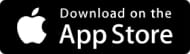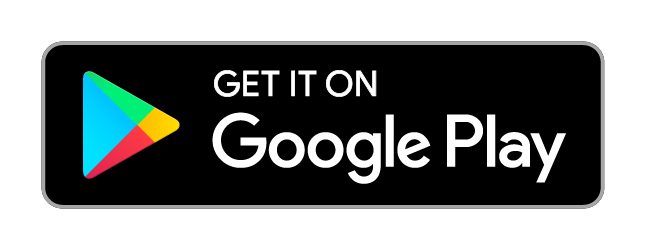Transcripts
1. Introduction: I'm Alexandra Samuel, and I'm a technology writer, researcher, and consultant. I'm the author of Work Smarter With Social Media from Harvard Business Review Press. When I talk with people about their online lives, pretty much everyone asks me about email. We all have some kind of email pain, whether it's a matter of the amount of time we feel like we have to spend on email, the fact that we never get to see the bottom of our inbox. What we're going to cover in this course is really a system that will take care of many different kinds of email pain and make it possible not only to handle your email more efficiently and feel like you're on top of what you need to be on top of, but more importantly, put email back in its place, so that email isn't taking over or pushing out the work that is more important, and so that you don't find yourself answering emails at 11:00 p.m. at night when you want to have some time for yourself. If you have ever felt like email is out of control, if you felt like you're not doing a good enough job of staying on top of your email, if you feel like you could be making your email work better for you, or if you feel like email is crowding out your personal life or your professional past that are crucial to your success, then this course is going to help you get email back in its place. So, get ready to roll up your sleeves, open your inbox, and discover the beauty and freedom of having email that doesn't drive you nuts.
2. Key Terms and Approach: Emails become really overwhelming because it is this awkward combination of new and old. What's old about email is the idea of mail. People have been sending letters for hundreds and hundreds of years, and we have a lot of ideas about what is polite when you receive a letter. But email is different from a letter, in that it costs nothing to send and it takes even less effort. So, unlike traditional mail, where just the sheer effort of putting pen to paper kind of restrain the volume. We now live in a world where so much email is sent on a daily basis. It's kind of the default method of communication but we're still the same human beings that we always were and we simply can't keep up with the volume of correspondence that has now become routine. In the world of email productivity, there's kind of this cult around the idea of inbox zero, which is the idea that your goal for email should be to get your inbox completely empty every day. Once you let go of the dream of inbox zero, you can start your email system from a different question, which is this. How much time do I want to dedicate to email everyday? When you look at the full scope of your professional priorities, the different kinds of work you do, and also the amount of time you want to spend on work versus life, how much of that can be spent inside your inbox? Wwhat we're going to talk about is, starting from that number, what's the system that's going to let you keep email inside, whatever size container you decide to give it? There are a couple of things you need to know about email just to be able to make sense of the terms in this class. The first is that there's a difference between your email client and your email service or email provider. So, your email client is the program or app that you use to deal with email. So, if it's on your computer, you might use something like Outlook or you might be looking at gmail in your web browser. An email service on the other hand is the magical cloud in the Internet that holds all your email and make sure it gets to you. So, Gmail is not just a client, it's actually an email provider, Hotmail is an email provider. So, understanding the difference between an email client and an email service or email provider is pretty important because just because you use a certain email provider doesn't mean you're limited to one way of interfacing with your email. The other thing you need to understand is the difference between two different protocols for handling email that are called POP and IMAP, and these are really just terms that describe how email gets from the magic cloud onto your phone or computer. In a POP account, the device that you're using basically goes to the cloud, pulls your email and brings it down. So now, it only lives on your device. In an IMAP set up, on the other hand, the cloud and your phone or the cloud and your computer stay in sync. So, if you delete something from your phone, it deletes it from the cloud and it deletes it from your computer. It's going to be very important to make the system work for you that you have your email set up as IMAP rather than POP because, as long as you're using POP mail, you're going to end up with email that is out of sync between your devices. Now, we get to the part of the email system that a lot of people find difficult. Here it is. You do not need to respond to every email. I'm going to give you a moment to just come to terms with that concept because it seems shocking. We feel like every email is an obligation; every email needs a reply. Well, that's like handing somebody else control of your calendar and telling them to book into it whatever they want. You can not organize your own work and you cannot prioritize your own tasks if you treat every incoming email as an obligation, if you feel like you have to reply to everything that hits your inbox. The reality is most of us don't. Even if you have in your head this idea that you should be answering every email, all too good that there are a few things lingering in your inbox. We make decisions all the time about which emails aren't going to get an answer. But we make them unconsciously and accidentally when we should be making them explicit and principled based on our actual priorities what matters to our work and what matters to our lives. So, if you can let go of this fantasy that you're going to reply to every message, you are going to be able to take charge of your time and take charge of your email.
3. Being Proactive: In this lesson, I'm going to talk about a few things you can do right now to immediately change your experience of email and make it less insane. In this class, you're going to set up your own mail rules and filters so that your email really works the way you want it to work. But, if you're not ready to dive in quite yet, there are a whole bunch of services that will actually set up mail filters or mail rules for you and do a pretty good job of thinning out the clutter in your inbox. A lot of people love SaneBox, which sets up filters for you. Another great tool is OtherInbox. OtherInbox is kind of a directory of email tools but they have their own organizer tool, which will go into your email and start to organize email based on shipping receipts going in one place, financial notices going in another, social media notifications going somewhere else. Another way to dramatically cut down on the volume of email is to simplify scheduling and calendaring. I mean so much of email and let's be honest, it's like the worst part of email is that endless, how about 2:00 p.m, Tuesday? I can't do 2:00 p.m, Tuesday. How about Wednesday? I can't do Wednesday. Do you think we could do next week instead? I mean seriously, how many of those emails do we actually need to read on a daily basis? Sometimes it feels like half my inbox. But there are some tools that can make it easier. A lot of people may already be familiar with the Doodle. Doodle is the secret answer to setting up any color meeting with multiple people. If you're trying to coordinate more than two people, definitely use Doodle. Another tool of course that can really help is if you're in an organization that has a shared calendar. You can just booked yourself directly into other people's calendars or let them book directly into yours. Even when you're coordinating with people outside your organization, you can get some of the benefits of that DIY book yourself into my calendar system. There are services like you can book me and calendarly that let you set up appointments slots when other people can book themselves into your calendar. So far, I've been talking a lot about all the things you can do to defend yourself against all the terrible incoming email in the universe but, I have some news for you, we are all creating this problem together. If you want to have a better experience with incoming email, you got to think about how you handle outgoing email. Be the email correspondence you wish to see in the world. And there are a couple of things to think about in that regard. The first, very simple also super difficult, send less email. I mean it is so tempting to send that quick message, "Hey, I just saw this thing and I thought you'd like it", or "thinking of you" or even that, thank you at the end of the email thread, I mean it just gets to be too much. So, when you're just sending an email even if it's just for a week, set yourself the practice of thinking before you send every message this week, is this same message I would want to receive? And of course, the less email you send out, the less email comes back. Every email you put out into the world is a potential email reply. So, if you want to get less, send less. The other key habit to practice as an email correspondent is sending emails that get to the point as quickly as possible. I'm not going to advocate sending shorter emails. There's like a whole cult of people who tell you no email should ever be longer than three sentences, and if you talk to anyone you gets email from me, you will hear that I do not follow that rule. I was legendary in my previous job for my crazy long emails. But I did change one thing, which is the order in which I wrote my emails. I often write long emails where I give people a lot of contacts so that they can really reply and have everything they need in order to get back to me, because of course, that's actually one way you shorten your email correspondences by giving people all the contacts they need in order to reply. But the problem with that is a lot of people get overwhelmed by even two or three paragraphs. So, what I've learned to do is to take the action item, the request and put that in the very first sentence of my email. So, let's say I'm working on a big report for a client and I realized we need to do a whole bunch of additional data gathering, in order to deliver the report and that data gathering is going to involve a little bit of extra expenditure. Time was I would have sent an email to my boss or my client saying, "Here's where we're at, here's what we still need to know, and here's all this additional data we need and how much it's going to cost to get it and could you please approve that budget?" Well, that's fine, except that it's three paragraphs before they get to the please approve additional budget. Now, what I do is I start the email with, "Dear Sarah, I'm writing to ask you for X additional dollars in our budget, here's why." And then I go on to lay out the case. But I start with the action item, with the thing I need her to say yes or no to right at the top of the email so she knows why I'm writing and what her thought process is going to have to be as she read the rest of my message. Now, you know a few tricks that can make your email life easier today. In the next lesson, we're going to look at how you can set up a system that is going to make your email life easier and better for years to come.
4. Set Up Your Folder System: There is no better way to guarantee that you will be overwhelmed by your e-mail, than letting everything land in your inbox. Having all your e-mail in one place, means that when you look at e-mail you're looking at an undifferentiated mess. Folders let you take that mess and organize it. In Gmail, instead of folders, you have labels. But it basically is the same thing, except the advantage of labels is that one e-mail can actually live in multiple homes. When you think about folders, it's useful to think about two really different kinds of folders or labels. One is a set of labels that organize your e-mail as it comes in. So that you can look at different e-mails in different contexts or at different moments in your day or week. The other kind of label, exists really just to keep your e-mails organized for future reference. So, for example, a folder or a label where you keep all your receipts so that when it comes to tax time you can see everything in one place. By setting up what I think of as alternate inboxes, by which I mean folders or labels that correspond to different priority levels, or different moments in your day. You allow your inbox to become the place where you see only the most important and urgent messages. In the next lesson I'm going to talk with you about how you can set up all the rules or filters that stream your e-mail into the inbox or folder where you want to see it. But for now, we're going to focus on actually setting up the folder structure, by which I mean the label structure that you're going to use to organize both your incoming and your reference e-mail. What we're looking at here is, an untouched e-mail setup. There's no folders, there's no rules in place. So, I'm going to show you how I would go about organizing the folders as Gmail calls them labels, that will allow me to separate e-mail into different categories. Now, I start by going into my Gmail settings and you'll see here that there is a category for labels. Now, the first set of labels I'm going to create, and again labels are just the same as folders, are what I call my alternate inboxes. I knew I wanted one for e-mails that are end of day. And I find it's also really helpful to have a label for CCs. Things that have been copied to me. I'd like to have one for scheduling requests or calendar requests. And since I primarily use e-mail for work, but I get some personal messages too, I like to put my personal messages in a separate place where I can look at them after hours. So, those are what I think of as my alternate inboxes. Now, the next set of folders I'm going to create are the reference folders. These are the things that I don't want to look at all the time. And I'm going to create a top level folder called reference and another called newsletter's. And, you know, I don't find I need to have a separate folder for each and every newsletter I subscribe to, but the newsletters that I really care about a lot, I like to follow the whole thread. And so, I'm going to create a separate folder just for my Association of Internet Researchers and I'm going to put that underneath my newsletters folder. I also know that there are few reference folders that I'm going to need on a pretty regular basis. One is going to be receipts, that's going to live under reference. If I've got a major project that I'm working on, I may want to keep all of the e-mails related to that project in one place. So, I'm going to create a Skillshare folder. There are a few more folders that can be helpful when it comes to actually processing your e-mail. That is to say going through and reading and organizing your e-mail on a daily basis. I like to have an e-mail folder for messages that I'm keeping track of and waiting to follow up on. That's another one I want to have rise to the top. I definitely want to have a folder for all the things I want to unsubscribe to. I'd like to create a folder where I put the stuff that needs to be filtered and that's something I'll talk a little bit more about in the next lesson. Remember, this is not the system for all time so, don't worry about making a mistake. You're definitely going to evolve your system as you go. But it does help if you exercise a little restraint in how many folders you set up. Especially, when it comes to those alternate inboxes. You do not want to have seven different places you have to look, in order to review your e-mail. So try and create the smallest number of alternate inboxes that reflect when you actually want to check your e-mail in the course of a day or a week. Similarly, you don't need to have a ton of reference folders. The beauty of just about every contemporary e-mail system is that search is really good. So, you're mostly going to rely on search to find the e-mails you're looking for. The point of your reference folders is to pull things together when there is a specific scenario in which it's useful to see your e-mails all in one place. Of course, a lot of people already have folders set up, and if that's the case for you, don't worry you don't need to start again from scratch. You probably don't have folders that act as your alternate inboxes, you're probably going to need to set those up from scratch. But, your existing client folders can be part of your new reference folder system. Now, that we've covered folders or labels, you know there's a way you can organize your e-mail so that instead of seeing everything in your inbox, you can look at different e-mails in different places at different times in the day. And you also know it's possible to set up some reference folders that they'll let you organize your e-mail for the long run. But the real magic happens when that organization starts to flow automatically. And in the next lesson, we're going to talk about how you can do that with mail rules or filters.
5. Using Automated Filters: As we start this lesson, I want you to just take a moment and think about how you feel about email and how you feel about life in general because all of that is about to change. Like seriously, mail rules and filters are going to change your life. I mean each and every one of those emails in your inbox is a demand. Even if it's a really tiny demand, it's a demand that says read me, look at me, decide what to do with me, decide what to do with me. The cumulative impact of all those tiny micro decisions is sapping your life force. Like seriously, we're being drained of our decision-making energy by the sheer volume of decisions that we have to make every time we look at our inbox. But we're going to take that decision-making work and turn it into rules that make the decisions for you. Those are still your decisions because you're setting the parameters but you're not going to have to do that work each and every time you open your inbox. Different email systems use different terms for mail rules. Gmail calls them mail filters but just about every email client or service offers some version of mail rule. So you just need to figure out what it's called in your service and to the extent you can try and create your mail rules with your email provider not your email client. So if you use mail as your application for checking email on your computer but you use Gmail as your email service provider, create your rules in Gmail so that they spread across all your devices. Otherwise, you going to have to recreate the same set of rules on your phone and on your computer. A mail filter consists of two pieces, criterion and an action. The criterion or criteria are the parts of the rule that tell it what to look for. For example, it says look for every email that includes the word unsubscribe or look for every email that comes from Expedia and the action tells the mail rule what to do once it finds a message that meets your criteria. For example, when you find an email that contains the word unsubscribe file it in the folder called newsletters. Which mail rules change your life? It's going to depend a lot on the kind of email you got and how you want to see it, where you want it to land. But there are few mail rules that I find are incredibly helpful for the vast majority of people. The first mail rule I will recommend is what I call the scheduling rule. Now, a lot of our email these days consist of calendar invitations and of course you need to see when you're invited to a meeting. But do you actually need to see it in your email or do you want to see it in your calendar which is actually where you're going to be able to make sense of whether you're available or not? Creating your scheduling rule is really simple. Any calendar invitation comes with a file that contains the suffix.ics. So, now, to convert that into an email rule, I say create filter with this search. When a message arrives that matches this search, skip the inbox, so it doesn't land in my inbox anymore, and apply the label scheduling. Now, to make sure I'm clearing off my inbox at the same time as setting up my mail rules, I check this box that says also apply filter one matching conversation. Create filter. That email is now magically filed under scheduling and you can see that it's not a problem that Becca's message doesn't land in my inbox because if I got my calendar, it's right there as a calendar invitation. So, as long as I'm looking at my calendar a week or two ahead which I do almost every day anyhow, I will notice any invitations that have come in in my calendar and I can accept them right from my calendar without having to see them in my inbox. Next, we've got our newsletters' rule. Newsletters are like the kudzu of email. They overgrow your inbox and takeover until 98 percent of what comes into your inbox is some bulk message from some service you signed up in 2012. So, you got to get those newsletters out of your inbox. To make things simple, I like to start by creating one catchall rule that just looks for the word unsubscribe. So, by creating a filter from that search, I can make all of those messages skip the inbox and go directly to newsletters. Right now I have 209 messages in my inbox. Let's see what happens when I file everything that contains the word unsubscribe. I have almost cut my inbox traffic in half with one mail rule. My inbox is now half as frightening as it was five minutes ago. Let's say there's an email newsletter you subscribe to that you actually want to look at on a pretty regular basis and maybe it deserves its own folder. For example, let's say I want to look at the Help a Reporter Out, the HARO newsletter, on a regular basis because it has media inquiries that could be interesting. Well, I'll do a search. Find all of the HARO newsletters and create a filter with that search. Gmail is going to complain here because it doesn't like it when you create searches based on a label because it can't run that search when your email first hits your inbox. But in this case, it doesn't matter because the label is being created by another rule and I apply the label newsletter HARO. Apply it to 12 matching messages and now the HARO newsletter has its own folder where I can look at just those messages when I want to find myself a media opportunity. Another great way of fitting out your inbox is with a separate mail rule for CCs. By definition, if somebody is CCing you on a message, that means it is not that important for you to see it personally. To create a CC's rule, you need to look for all messages in which your email address appears in the CC field. Whenever a CC arrives, skip the inbox and apply the label CCs. So, I like to set up a mail rule that catches any receipt or invoice and files them in a folder marked financial. You probably want to look for a few keywords like invoice receipt OR a receipt. Got to keep those ORs in there and now take a quick look. Does everything here count as something I would not want to see? Well, most of it is. This reminder from the city of Vancouver that I need to renew my business license. That would be a bad one to miss. So, I'm going to create some exceptions. Invoice OR receipt minus renewal because anything that contains the word renewal might be a reminder that I need to renew an account. By putting brackets around the term invoice OR receipt, what I'm telling Gmail is search for any email that includes either the term invoice or the word receipt and that does not include the word renewal. But you can see that even with that tweak, I'm still catching a few emails in this mailbox that I really ideally would see in my inbox. So, this is where you have to experiment a little bit. It can take some fine-tuning to think about how you're going to create the exact search that will catch the email you want to catch and send it directly to finance. I look in the email, I see why it matched the term and at the end of that process, I usually can find some little tweak to my search either an extra phrase to add or a phrase to exclude that gets my filter tuned to just the level of exactness I need. One more mail rule I'd like to mention is a little bit different from the others I talked about so far but there is one kind of rule I like to use for emails that are so important, they can't even wait until I've checked my email. You can create rules that allow you to forward messages to your cellphone whenever you find yourself compulsively checking your email for a certain incoming message. We go to settings, we go to forwarding and we set up a forwarding address. My forwarding address is going to be my phone number as the basis for my SMS email address. Once again, I set up a Gmail search based on the criteria I am looking for and I create a filter from that search. Except this time, instead of skipping the inbox which is like taking it off my radar, I want to put it right front and center of my attention by forwarding it to my cell phone. Now, the second the Becca emails me, I will get an SMS message or text message on my phone letting me know I have a email from Becca. So instead of compulsively checking my email every 20 minutes to see if Becca has emailed, which is what I usually do, I only look at my phone if it pings and then I know if I hear from Becca, I'll be able to look at her email right away. Particularly, when you first set up your email filters, you're going to need to look at your all mail folder pretty regularly. That's where you can see all your email, whether it's filtered or not, to make sure your rules aren't catching stuff that actually needs to land in your inbox. So, for example, if I went in and looked at all mail, I would see that those emails that got caught in my financial filter actually need to be coming into my inbox and that's my signal that I need to tweak my rule and make it a little less comprehensive. That tweaking is going to work in both directions. You're going to need to tweak your rules to make sure that you are not filtering out stuff you actually need to see and you're also going to need to tweak your rules in order to get rid of the stuff that still hitting your inbox. So, don't expect this to happen overnight. With the right rules, the initial rules I'm recommending, you could well reduce the volume of stuff that hits your inbox by half and that's pretty good. But the more you put extra time into tweaking your rules over the next few weeks, the more rapidly you're going to reduce the volume of email hitting your inbox and move to a situation where most stuff is handled by your rules.
6. Your Daily Email Routine: I would love to tell you that once you have all your folders set up, once you have all your mail rules and filters set up, your e-mail will just automatically be magicked by the Cloud and you would never have to look at e-mail again. Soon I'm sure Skynet will bring us that delightful scenario but for now, there is some requirement for human intervention in your email. Although the email process will be way less daunting than it used to be, you do actually have to read your e-mail from time to time. But the way you look at your e-mail, the way you work your way through your e-mail, the way you respond to your e-mail, all of that flow will change. So, what I'm going to cover in this lesson is what it looks like to do your day to day email processing. Your reading and replying in this beautiful new world where so much of the work is being done for you by your mail rules or filters. The first thing you're going to notice in this new life is your inbox is a much less scary place. Look at it here. We've got a staggering pile of e-mails that where once I would have seen a deluge is now a manageable number. So, obviously, the first thing that's awesome about this is that the mere experience of going into your inbox is not a cause for a total meltdown. But you still have to look at these. Well, when I take a quick scan down, I can see I don't actually have to open every one of these e-mails. New sign in from chrome on Mac. Well, I'm using a different computer today so, that's no surprise. I can just delete it. Then I can see there are a few e-mails that landed here that I still didn't need to see. Well, I could create a mail rule right now and if I have the time, that's the thing to do. But I'm going to be lazy and I'm going to push that off until later this week by moving that to "Filter needed." Now I'm just down to the five e-mails I actually need to see at this moment in the middle of my day. That process of looking at my inbox is something that I do throughout the day. I may look at my e-mail for a couple minutes on my phone, in between meetings, I might open my computer for 10 minutes just before lunch. But you do need to have one or two times a day that are still your dedicated e-mail moments. That's when you're going to take the time to read and reply to the stuff that needs your attention and maybe look in some of those alternate inboxes we set up. For example, if I noticed earlier in the day that I have an interview request, it's during my focused e-mail time at the end of the day that I'm going to read this message and decide to reply yes or no. That focused e-mail time whenever it happens is also when you're going to look in your alternate inboxes. So, for example, I'll look in my CCs and see if there are messages. Yes, I got copied on a couple of messages. Now I have to decide what to do with those just the way I went through my inbox. You might want to empty your CCs and you might want to empty your alternate inboxes but your other folders exist so that you can keep the mail forever and not really worry about it. I personally I'm not someone who's religious about deleting all my e-mail, with search, it's always easy to find the stuff I need, the Cloud is not running out of room, neither is my Gmail account and so, I find it's easier to worry about making sure I can get the email I need than to worry about getting rid of the email that's no longer relevant. It's important to recognize that the system you're setting up is not a static work of art. This is a system that is very much a work in progress and it will always be a work in progress. So, you need to set aside some time every three to six months to look at whether your email system is working. Do you need to add some new labels or folders? Do you need to add some new mail rules? Do you need to change the time of day when you look at your alternate inboxes or maybe consolidate them so you don't have so many places to look? Those are the kinds of questions you can really only answer after you've tried things out for a few months and just make sure you set aside time. I really would recommend once every three to six months to really spend a few hours tweaking, fine tuning and making your system work better because that hour or two or three that you invest once every quarter is going to save you hours every single week. I am going to make you one promise which is at some point, you are going to miss a message you shouldn't have missed. It's good to get caught your filters, you won't look at all mail for two or three days and when you do, you're going to realize "Oh my goodness, I didn't see this message." You're going to get a call from someone who says "How come you haven't replied?" When that happens, it's not an if if it's a win your best bet is to be transparent and apologize and fix your filter right away so it doesn't happen again. In fact, you might even let your colleagues and clients know that you're working on a new email system so that they think to let you know if they haven't heard from you when they expect to. The thing is just because you make occasional mistakes like that doesn't mean the system isn't working. Because if you've never had to apologize for missing an e-mail just because your e-mail was already overflowing, well, you've probably been spending too much time on email. The whole point of this system is to make sure you reduce that time and if there are errors that happened because of your rules, they probably happen less frequently than the errors that come from pure old fashion email overload.
7. Conclusion: Congratulations. You have now taken the first steps towards a life in which email works for you instead of you working for email. It's not easy. We all struggle with the volume of email that flies around this earth every single day. But, I hope you can see that using rules or filters in conjunction with a set of alternate inboxes can really make your relationship to email much easier. Instead of letting your day be driven by the volume of stuff that lands in your inbox, you can make your inbox reflect your priorities, the work that you care about, and maybe even make time for work that has nothing to do with email. Now, what are you gonna do with all that time? Well, you could take up a hobby, you could take a Skillshare class, but whatever you do, please don't send me an email to say thanks. I'm really looking forward to seeing how you customize the system to make it work for you, you can share your workbook in our project gallery, and I hope you'll continue to engage in this process of making email into the system that you need to pursue your professional goals and to have the life you want.
8. Bonus: Email Worksheet Walk-Through: Now, I'm going to show you the worksheet you're going to use for your project in the class. The point of this worksheet is just to get you thinking a little bit about which kinds of emails you want to see, which kinds of emails you want to see immediately, and which kinds of emails you maybe never need to see at all. Let's take a look at the way the worksheet is going to help you do that. So, if you take a look at the worksheet, you're going to see five columns. The fourth and fifth columns are going to hold the From and Subject fields of 50 sample emails you're going to paste in from your actual email client. Once you've got that list of emails, you're going to look at these three columns. The first one is where you're really making your decisions about: Is this something that I need to see as soon as it hits my inbox? Is this something I need to see the day it hits my inbox? Is this something I want to hold on to for reference, in which case, it's sort of a maybe someday? Or is this something I really never ever, ever want to receive, in which case, it's a never. Once you've made those decisions, we're going to use the second column "Where do I want this to land" to choose the folder, you would ideally have that email arrive in. So, that will be a folder or an alternate inbox. Then, column C is optional. If you have any ideas about the filter or rule you're going to set up to direct that kind of email, you can jot your ideas down in this column. So, what you're going to do is you're going to go into your email, and you're just going to click and scroll down to highlight all the emails in your initial view, in Gmail, you'll see 50 emails. Copy and then go into the worksheet. Don't go into the main worksheet because what happens when you paste is going to be a total mess, so we've just got this handy little blank tab for you and paste. Now, you've got all of your emails in one place. We're going to delete column E, which is empty, and now we're just going to take these two columns. Copy again, go into your worksheet and paste. Now, you have 50 emails to work through as you think about how you're going to handle each one. Let me show you what that's going to look like. Well, let me start with the first one. I can just see from looking at it that this is basically a spam email from somebody who's trying to sell me search engine optimization services. I never want to see these emails ever in the history of the world, please make them go away. Next one is a Gmail warning that I had a sign in from an unauthorized computer. It's one of those standard emails that seems like something I don't want to see and I've never seen one that I actually did want to see, but boy, if somebody actually had signed into a computer that I didn't know was accessing my email, I really would want to see that. So, that actually is an ASAP message for me. It's something I want to see when it comes in, in case somebody hacked my email. Goldstar, this is a good example. I use Goldstar to find out about ticket deals in different cities. I don't actually need to see those emails as they come in, but if I'm heading to Seattle for the weekend, I'm going to want to look and see what Goldstar offers there are. So, that's one that I'm going to maybe want to see someday or maybe not. So, I'm going to mark that maybe someday, and you can see as I work my way down the list of emails that a lot of them are things that I actually don't really need to see either at all or don't need to see in my inbox. But here are a couple that I actually do want to see. This one about this open house at an organization I work with. I want to see that the day comes in but it's not an urgent message I'll need to see as soon as it comes in. So, that's a today message. Finally, I've got here a message about a lunch plan, and yes, absolutely, I'm going to want to see that as soon as it comes in. So, that gives you a little bit of a feel for what you're going to do as you go through that first column of your worksheet, just classifying things based on how important they are. So, there's a pretty direct relationship between when you want to see something and where you want it to land. So, before we start filling in this column B with the different folders or alternate inboxes, you're going to direct your email to, it's going to be a lot easier to whip through this process if you select all of the rows for your different messages, and then sort range by column A. Now, you can see your ASAP's are together, that means if it's something you need to see as soon as possible, it comes to your primary inbox. On Maybe Someday is going to go to a reference folder. The Nevers are all things that you either want to actually unsubscribe from or send to an unsubscribe folder or just your trash. In fact, that might be your rule, so we'll call that unsubscribe/crash, and Today, it means it needs to go to another inbox. So, I'm going to want this to go to my end of day folder. Now, that I know where I want my different emails to go, I can think about whether there are any keywords or other ideas they have about creating rules that are going to make these emails magically go where I want them to. I'm just having a look here. Well, I know I get emails from folks at Hootsuite, who I want to hear from, so I don't want to filter out Hootsuite. But I can see that I am getting emails from Hootsuite and about "Your report," with the phrase "Your report" in the subject line. So, I'm just going to note that pattern here and that'll give me something to work from when it comes time to making my mail rule. Now, don't feel like you have to have something in every single one of these cells? Just take a look as you're scrolling through this list of messages that you've now decided you want to direct a little bit differently, and notice any patterns, jot them down.
9. More Productivity Classes on Skillshare:
 Alexandra Samuel, Tech writer and email conqueror
Alexandra Samuel, Tech writer and email conqueror